离线环境下 原地从 rhel7 向 rhel8 升级
随着rhel7的生命周期结束,越来越近,同时rhel8的很多新特性很有功能和性能上的优势,很多客户都在考虑从rhel7向rhel8升级。一般来说,系统升级是高风险操作,非常推荐客户找备份主机,新装rhel8,然后把应用迁移过去,然后把rhel7这台主机操作系统删除重装rhel8,之后再把应用迁移回来。
但是很多客户的生产主机是非常高配的,并没有足够的备份主机,做上述操作。这样就要考虑在原地从rhel7向rhel8升级。由于原地升级风险很大,强烈建议客户联系专业团队,如红帽GPS,做全面的原地升级计划。
一般来说,原地升级要考虑如下问题:
- 系统存储情况,分区配置
- 是否有第三方内核驱动
- 操作系统做了什么定制化
- 启动了什么应用
红帽官方提供了leapp,以及boom来支持原地升级。但是这个并不能完全消除原地升级的风险。本文就在一台宿主机上,按照一个rhel7 vm,然后模拟离线环境,来升级到rhel8。目的是让准备实施原地升级的客户,能进行原地升级演练,更好的模拟目标系统的状态,并尽早的发现原地升级过程中的问题和风险。
视频讲解:
参考材料:
- 红帽官方文档 UPGRADING FROM RHEL 7 TO RHEL 8
- 红帽官方博客 Upgrading from RHEL 7 to RHEL 8 with Leapp and BOOM
- Leapp utility metadata in-place upgrades of RHEL for disconnected upgrades
- Customizing your Red Hat Enterprise Linux in-place upgrade
- How to do an offline upgrade to RHEL 8 with Leapp?
- Boom! Booting RHEL from LVM snapshots
- Why do I get I/O errors when my LVM snapshot reaches 100% usage?
leapp
leapp是红帽官方的升级工具,在rhel8官方文档中,有详细的描述。本文聚焦在全离线环境下,如何使用leapp的方式来进行升级。注意,如果只使用leapp升级系统,那升级过程是单向的,也就是说,一旦开始升级,就不能再恢复到原来的状态,也不能降级。如何恢复或者降级,在后面boom的章节中描述。
订阅离线证书
为了在离线环境进行升级,我们需要先准备 rhel7 & rhel8 repo,那么这就需要订阅离线证书。这里我们就看看怎么下载,并解压缩出来。
我们访问红帽在线订阅系统,选择一个系统,给这系统添加正确的订阅,然后点击下载,我们就能得到一个zip文件。

然后我们上次这个zip文件到服务器上,之后解压缩之。
# on host, we use rocky 8.5
# prepare redhat subscription cert
mkdir -p /data/rhel8/entitle
cd /data/rhel8/entitle
# goto https://access.redhat.com/management/subscriptions
# search employee sku, find a system, go into, and download from subscription
# or goto: https://access.redhat.com/management/systems/4d1e4cc0-2c99-4431-99ce-2f589a24ea11/subscriptions
dnf install -y unzip
unzip *
unzip consumer_export.zip
find . -name *.pem -exec cp {} ./ \;
mkdir -p /data/dockerfile/
cd /data/dockerfile/
ls /data/rhel8/entitle/*.pem | sed -n '2p' | xargs -I DEMO /bin/cp -f DEMO ./
用容器的方式构建离线repo
我们采用容器的方式构建离线repo,这样就可以在离线环境中进行升级了。至于为什么用容器的方式,那是因为我们需要同时为rhel7, rhel8两个系统构建离线repo,一般的方法,这就需要2个系统,而我们只需要一个系统,那么我们就用容器的方式,来模拟两个操作系统环境,进行构建。
这里面的一个问题是,在容器环境中,红帽的订阅机制是不生效的,我们需要一些技巧来解决这个问题。
# prepare rhel8 repo
mkdir -p /data/rhel/dnf
podman run -it --rm -v /data/rhel/dnf:/data/dnf:z \
--mount type=bind,source=$(ls /data/rhel8/entitle/*.pem | sed -n '2p'),target=/etc/pki/entitlement/entitlement.pem,relabel=shared \
--mount type=bind,source=$(ls /data/rhel8/entitle/*.pem | sed -n '2p'),target=/etc/pki/entitlement/entitlement-key.pem,relabel=shared \
registry.access.redhat.com/ubi8 bash
# in podman shell
dnf -y update || true && \
sed -i 's|enabled=1|enabled=0|g' /etc/yum/pluginconf.d/subscription-manager.conf && \
sed -i 's|%(ca_cert_dir)sredhat-uep.pem|/etc/rhsm/ca/redhat-uep.pem|g' /etc/yum.repos.d/redhat.repo && \
sed -i '/ansible-2.9-for-rhel-8-x86_64-rpms/,/enabled = 0/s/enabled = 0/enabled = 1/' /etc/yum.repos.d/redhat.repo && \
sed -i 's|cdn.redhat.com|china.cdn.redhat.com|g' /etc/yum.repos.d/redhat.repo && \
dnf -y update && \
cd /data/dnf && \
dnf reposync -m --download-metadata --delete -n
# prepare rhel7 repo
mkdir -p /data/rhel/yum
podman run -it --rm -v /data/rhel/yum:/data/yum:z \
--mount type=bind,source=$(ls /data/rhel8/entitle/*.pem | sed -n '2p'),target=/etc/pki/entitlement/entitlement.pem,relabel=shared \
--mount type=bind,source=$(ls /data/rhel8/entitle/*.pem | sed -n '2p'),target=/etc/pki/entitlement/entitlement-key.pem,relabel=shared \
registry.access.redhat.com/ubi7 bash
# in podman shell
# https://unix.stackexchange.com/questions/677719/search-and-replace-lines-after-a-regex-match-using-sed
# https://stackoverflow.com/questions/148451/how-to-use-sed-to-replace-only-the-first-occurrence-in-a-file
sed -i 's|%(ca_cert_dir)sredhat-uep.pem|/etc/rhsm/ca/redhat-uep.pem|g' /etc/rhsm/rhsm.conf && \
yum -y update || true && \
sed -i 's|enabled=1|enabled=0|g' /etc/yum/pluginconf.d/subscription-manager.conf && \
sed -i 's|%(ca_cert_dir)sredhat-uep.pem|/etc/rhsm/ca/redhat-uep.pem|g' /etc/yum.repos.d/redhat.repo && \
sed -i 's|cdn.redhat.com|china.cdn.redhat.com|g' /etc/yum.repos.d/redhat.repo && \
sed -i '/rhel-7-server-extras-rpms/,/enabled = 0/s/enabled = 0/enabled = 1/' /etc/yum.repos.d/redhat.repo && \
yum -y update && \
cd /data/yum && \
yum install -y yum-utils createrepo && \
reposync -n -d -l -m && \
createrepo ./
使用ftp来提供repo服务
我们已经准备好了离线repo,那么我们启动一个ftp服务,来提供离线repo的服务。这里面会有一些权限, selinux的问题和解决技巧。
# setup ftp service for repo
dnf -y install vsftpd
sed -i 's/anonymous_enable=NO/anonymous_enable=YES/g' /etc/vsftpd/vsftpd.conf
systemctl enable --now vsftpd
systemctl disable --now firewalld
cd /data/
chcon -R -t public_content_t rhel
chown -R ftp:ftp rhel
cd /var/ftp
mkdir -p /var/ftp/rhel
# https://stackoverflow.com/questions/34736743/ftp-550-failed-to-change-directory
mount --bind /data/rhel /var/ftp/rhel
cat << EOF >> /etc/fstab
/data/rhel /var/ftp/rhel none bind 0 0
EOF
dnf install -y lftp
# try the ftp server
lftp 127.0.0.1
# ls rhel/yum/rhel-7-server-rpms/Packages/a/
安装 rhel7 vm
至此,我们的准备工作都完成了,开始安装rhel7的虚拟机。
# setup bridge for vm
mkdir -p /data/kvm
cat << 'EOF' > /data/kvm/bridge.sh
#!/usr/bin/env bash
PUB_CONN='eno2'
PUB_IP='192.168.7.11/24'
PUB_GW='192.168.7.11'
PUB_DNS='192.168.7.11'
nmcli con down "$PUB_CONN"
nmcli con delete "$PUB_CONN"
nmcli con down baremetal
nmcli con delete baremetal
# RHEL 8.1 appends the word "System" in front of the connection,delete in case it exists
nmcli con down "System $PUB_CONN"
nmcli con delete "System $PUB_CONN"
nmcli connection add ifname baremetal type bridge con-name baremetal ipv4.method 'manual' \
ipv4.address "$PUB_IP" \
ipv4.gateway "$PUB_GW" \
ipv4.dns "$PUB_DNS"
nmcli con add type bridge-slave ifname "$PUB_CONN" master baremetal
nmcli con down "$PUB_CONN";pkill dhclient;dhclient baremetal
nmcli con up baremetal
EOF
bash /data/kvm/bridge.sh
# install rhel7 vm
cd /data/kvm
osinfo-query os | grep rhel7
# rhel7-unknown | Red Hat Enterprise Linux 7 Unknown | 7-unknown | http://redhat.com/rhel/7-unknown
# rhel7.0 | Red Hat Enterprise Linux 7.0 | 7.0 | http://redhat.com/rhel/7.0
# rhel7.1 | Red Hat Enterprise Linux 7.1 | 7.1 | http://redhat.com/rhel/7.1
# rhel7.2 | Red Hat Enterprise Linux 7.2 | 7.2 | http://redhat.com/rhel/7.2
# rhel7.3 | Red Hat Enterprise Linux 7.3 | 7.3 | http://redhat.com/rhel/7.3
# rhel7.4 | Red Hat Enterprise Linux 7.4 | 7.4 | http://redhat.com/rhel/7.4
# rhel7.5 | Red Hat Enterprise Linux 7.5 | 7.5 | http://redhat.com/rhel/7.5
# rhel7.6 | Red Hat Enterprise Linux 7.6 | 7.6 | http://redhat.com/rhel/7.6
# rhel7.7 | Red Hat Enterprise Linux 7.7 | 7.7 | http://redhat.com/rhel/7.7
# rhel7.8 | Red Hat Enterprise Linux 7.8 | 7.8 | http://redhat.com/rhel/7.8
# rhel7.9 | Red Hat Enterprise Linux 7.9 | 7.9 | http://redhat.com/rhel/7.9
# download rhel7 iso
wget -O rhel7.iso 'https://access.cdn.redhat.com/content/origin/files/sha256/19/19d653ce2f04f202e79773a0cbeda82070e7527557e814ebbce658773fbe8191/rhel-server-7.9-x86_64-dvd.iso?user=a768b217cf6ae8041b67586bb4dd5c77&_auth_=1641893589_4f48191c0168e22e5cedac1a1ef79ef8'
pvcreate /dev/sdb
vgcreate vgdata /dev/sdb
create_lv() {
var_vg=$1
var_lv=$2
lvremove -f $var_vg/$var_lv
lvcreate -y -L 120G -n $var_lv $var_vg
wipefs --all --force /dev/$var_vg/$var_lv
}
create_lv vgdata lvrhel7
export http_proxy="http://192.168.195.54:5085"
export https_proxy=${http_proxy}
wget https://raw.githubusercontent.com/wangzheng422/docker_env/dev/redhat/notes/2022/files/helper-ks.cfg
unset http_proxy
unset https_proxy
# https://octowhale.gitbooks.io/kickstart/content/chapter2-kickstart-options-logvol.html
# https://octowhale.gitbooks.io/kickstart/content/chapter2-kickstart-options-network.html
# https://access.redhat.com/documentation/en-us/red_hat_enterprise_linux/8/html/performing_an_advanced_rhel_installation/kickstart-commands-and-options-reference_installing-rhel-as-an-experienced-user#network_kickstart-commands-for-network-configuration
sed -i '0,/^network.*/s/^network.*/network --bootproto=static --device=eth0 --gateway=192.168.7.1 --ip=192.168.7.12 --netmask=255.255.255.0 --nameserver=192.168.7.1 --noipv6 --activate/' helper-ks.cfg
sed -i 's/logvol \/ --fstype="xfs" .*/logvol \/ --fstype="xfs" --name=root --vgname=vg0 --percent=50/' helper-ks.cfg
# 配置kvm环境
dnf -y groupinstall "Server with GUI"
dnf -y install qemu-kvm libvirt libguestfs-tools virt-install virt-viewer virt-manager tigervnc-server
systemctl disable --now firewalld
systemctl enable --now libvirtd
# 准备vnc环境
vncpasswd
cat << EOF > ~/.vnc/config
session=gnome
securitytypes=vncauth,tlsvnc
# desktop=sandbox
geometry=1280x800
alwaysshared
EOF
cat << EOF >> /etc/tigervnc/vncserver.users
:1=root
EOF
# systemctl disable vncserver@:1
systemctl start vncserver@:1
# 如果你想停掉vnc server,这么做
systemctl stop vncserver@:1
# start to install the rhel7 vm
virt-install --name="rhel7" --vcpus=8 --ram=8192 \
--cpu=host-model \
--disk path=/dev/vgdata/lvrhel7,device=disk,bus=virtio,format=raw \
--os-variant rhel7.9 --network bridge=baremetal,model=virtio \
--graphics vnc,port=59000 \
--boot menu=on --location /data/kvm/rhel7.iso \
--initrd-inject helper-ks.cfg --extra-args "inst.ks=file:/helper-ks.cfg"
cat << EOF > /root/.ssh/config
StrictHostKeyChecking no
UserKnownHostsFile=/dev/null
EOF
配置 rhel 7 vm
rhel7虚拟机装好以后,我们要对他做一些简单的配置,把他的更新源指向我们的离线repo
# setup rhel7 vm
ssh root@192.168.7.12
# disable dns lookup in sshd when ssh login
sed -i 's/#UseDNS yes/UseDNS no/g' /etc/ssh/sshd_config
systemctl restart sshd
# link to local repo
cat << 'EOF' > /etc/yum.repos.d/remote.repo
[remote-rhel7]
name=remote-rhel7
baseurl=ftp://192.168.7.11/rhel/yum
enabled=1
gpgcheck=0
EOF
yum update -y
reboot
开始升级
我们使用leapp来升级,leapp会检查系统配置,并给出系统上有什么问题,导致不能原地升级。我们要根据leapp的提升,进行系统配置,配置完成后,我们可以再试试,如果检查通过,就可以原地升级了。
本文的系统环境非常简单,还遇到了2个问题,可以想象到,如果是生产环境,会遇到更多的问题。
# perform upgrade
# 先安装升级需要的软件
yum install -y leapp leapp-repository leapp-repository-deps lvm2-python-boom
# 配置升级过程中的安装源
cat << 'EOF' > /etc/leapp/files/leapp_upgrade_repositories.repo
[BaseOS]
name=BaseOS
baseurl=ftp://192.168.7.11/rhel/dnf/rhel-8-for-x86_64-baseos-rpms
enabled=1
gpgcheck=0
[AppStream]
name=AppStream
baseurl=ftp://192.168.7.11/rhel/dnf/rhel-8-for-x86_64-appstream-rpms
enabled=1
gpgcheck=0
EOF
# 因为我们是离线环境,需要有一些升级用的参数文件,需要手动的下载和导入
# https://access.redhat.com/articles/3664871
# download the leapp-data15.tar.gz to server
tar -xzf leapp-data15.tar.gz -C /etc/leapp/files
# 做第一次的升级前检测
# 从结果看,发现了2个问题,导致不能升级
leapp preupgrade --no-rhsm --enablerepo BaseOS --enablerepo AppStream
# .........
# ====> * verify_check_results
# Check all generated results messages and notify user about them.
# ============================================================
# UPGRADE INHIBITED
# ============================================================
# Upgrade has been inhibited due to the following problems:
# 1. Inhibitor: Possible problems with remote login using root account
# 2. Inhibitor: Missing required answers in the answer file
# Consult the pre-upgrade report for details and possible remediation.
# ============================================================
# UPGRADE INHIBITED
# ============================================================
# Debug output written to /var/log/leapp/leapp-preupgrade.log
# ============================================================
# REPORT
# ============================================================
# A report has been generated at /var/log/leapp/leapp-report.json
# A report has been generated at /var/log/leapp/leapp-report.txt
# ============================================================
# END OF REPORT
# ============================================================
# Answerfile has been generated at /var/log/leapp/answerfile
# 我们看看这两个问题是什么
# 还好,红帽工具给出了解决问题的方法和命令
cat /var/log/leapp/leapp-report.txt
# Risk Factor: high (inhibitor)
# Title: Possible problems with remote login using root account
# Summary: OpenSSH configuration file does not explicitly state the option PermitRootLogin in sshd_config file, which will default in RHEL8 to "prohibit-password".
# Remediation: [hint] If you depend on remote root logins using passwords, consider setting up a different user for remote administration or adding "PermitRootLogin yes" to sshd_config.
# Key: 3d21e8cc9e1c09dc60429de7716165787e99515f
# ----------------------------------------
# Risk Factor: high (inhibitor)
# Title: Missing required answers in the answer file
# Summary: One or more sections in answerfile are missing user choices: remove_pam_pkcs11_module_check.confirm
# For more information consult https://leapp.readthedocs.io/en/latest/dialogs.html
# Remediation: [hint] Please register user choices with leapp answer cli command or by manually editing the answerfile.
# [command] leapp answer --section remove_pam_pkcs11_module_check.confirm=True
# Key: d35f6c6b1b1fa6924ef442e3670d90fa92f0d54b
# ----------------------------------------
# ............
# 我们应用红帽的解决方案
sed -i 's/#PermitRootLogin yes/PermitRootLogin yes/g' /etc/ssh/sshd_config
leapp answer --section remove_pam_pkcs11_module_check.confirm=True
# 开始升级
leapp upgrade --no-rhsm --enablerepo BaseOS --enablerepo AppStream
# ..............
# Transaction Summary
# =========================================================================================================================
# Install 213 Packages
# Upgrade 285 Packages
# Remove 66 Packages
# Downgrade 7 Packages
# Total size: 589 M
# DNF will only download packages, install gpg keys, and check the transaction.
# Downloading Packages:
# Running transaction check
# Transaction check succeeded.
# Running transaction test
# Transaction test succeeded.
# Complete!
# ====> * add_upgrade_boot_entry
# Add new boot entry for Leapp provided initramfs.
# A reboot is required to continue. Please reboot your system.
# Debug output written to /var/log/leapp/leapp-upgrade.log
# ============================================================
# REPORT
# ============================================================
# A report has been generated at /var/log/leapp/leapp-report.json
# A report has been generated at /var/log/leapp/leapp-report.txt
# ============================================================
# END OF REPORT
# ============================================================
# Answerfile has been generated at /var/log/leapp/answerfile
reboot
第一次重启,我们能看到多了一个特殊的启动项,不用有任何操作,让他自动继续。

我们能看到启动过程是不一样的,在继续做系统升级的操作。

然后,系统会自动重启,我们能看到,重启以后,重新进行selinux relabel
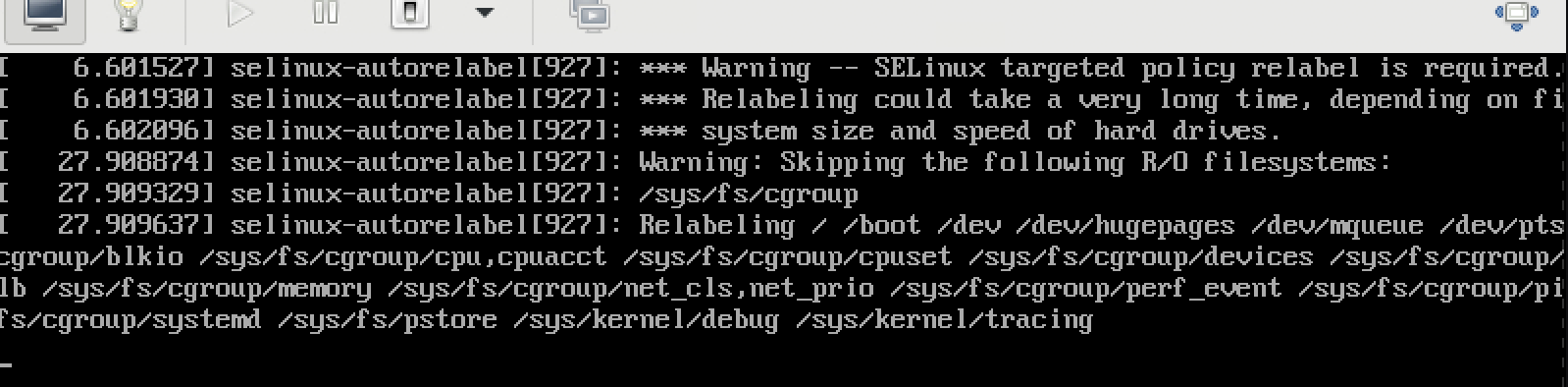
之后,会再次自动重启,就完成升级了,可以看到简单的完成状态信息

升级之后的配置
至此,我们就完成了rhel7->rhel8的升级,我们要做一点配置,也就是把 rhel8 的更新源给配置进去。
# ssh into the new upgraded rhel8
cat << 'EOF' > /etc/yum.repos.d/remote.repo
[BaseOS]
name=BaseOS
baseurl=ftp://192.168.7.11/rhel/dnf/rhel-8-for-x86_64-baseos-rpms
enabled=1
gpgcheck=0
[AppStream]
name=AppStream
baseurl=ftp://192.168.7.11/rhel/dnf/rhel-8-for-x86_64-appstream-rpms
enabled=1
gpgcheck=0
EOF
dnf makecache
dnf upgrade -y
# ......
# Dependencies resolved.
# Nothing to do.
# Complete!
BOOM
之前说的leapp方法,有一个问题,就是如果系统升级失败,会让系统进入不可用状态。遗憾的是,对于定制化很多的生产系统,升级失败并不是小概率事件。为了避免系统升级失败,导致系统完全不可用的情况发生,红帽提供了boom工具,来帮助在升级之前,做一个系统快照,如果升级失败,那么就可以从这个系统快照中恢复系统。
boom工具并不是为了系统原地升级新打造的,boom是一个老工具,一个常用的使用场景是,先给系统做一个快照,然后对系统进行配置,如果发现系统配置正确,那么删除这个快照。如果发现系统配置不正确,那么就回复这个快照。
可以看出来,系统原地升级,只不过是boom的一个使用场景。
参考材料:
创建系统快照
我们坚持系统当前的状态,并创建系统快照
# after rhel7 vm created
vgs
# VG #PV #LV #SN Attr VSize VFree
# vg0 1 2 0 wz--n- <119.00g 59.25g
lvs
# LV VG Attr LSize Pool Origin Data% Meta% Move Log Cpy%Sync Convert
# root vg0 -wi-ao---- <59.25g
# swap vg0 -wi-ao---- 512.00m
lvcreate -s -L 10G -n rollback vg0/root
# Logical volume "rollback" created.
lvs
# LV VG Attr LSize Pool Origin Data% Meta% Move Log Cpy%Sync Convert
# rollback vg0 swi-a-s--- 10.00g root 0.01
# root vg0 owi-aos--- <59.25g
# swap vg0 -wi-ao---- 512.00m
yum install -y leapp leapp-repository leapp-repository-deps lvm2-python-boom
boom create --title "RHEL7 Snapshot" --rootlv vg0/rollback
# WARNING - Boom configuration not found in grub.cfg
# WARNING - Run 'grub2-mkconfig > /boot/grub2/grub.cfg' to enable
# Created entry with boot_id 982beff:
# title RHEL7 Snapshot
# machine-id 036bb4e6c07a4ba9856c4bf68c1bd250
# version 3.10.0-1160.49.1.el7.x86_64
# linux /vmlinuz-3.10.0-1160.49.1.el7.x86_64
# initrd /initramfs-3.10.0-1160.49.1.el7.x86_64.img
# options root=/dev/vg0/rollback ro rd.lvm.lv=vg0/rollback
# grub_users $grub_users
# grub_arg --unrestricted
# grub_class kernel
grub2-mkconfig > /boot/grub2/grub.cfg
# Generating grub configuration file ...
# Found linux image: /boot/vmlinuz-3.10.0-1160.49.1.el7.x86_64
# Found initrd image: /boot/initramfs-3.10.0-1160.49.1.el7.x86_64.img
# Found linux image: /boot/vmlinuz-3.10.0-1160.el7.x86_64
# Found initrd image: /boot/initramfs-3.10.0-1160.el7.x86_64.img
# Found linux image: /boot/vmlinuz-0-rescue-036bb4e6c07a4ba9856c4bf68c1bd250
# Found initrd image: /boot/initramfs-0-rescue-036bb4e6c07a4ba9856c4bf68c1bd250.img
# done
boom list
# BootID Version Name RootDevice
# 982beff 3.10.0-1160.49.1.el7.x86_64 Red Hat Enterprise Linux Server /dev/vg0/rollback
lvs
# LV VG Attr LSize Pool Origin Data% Meta% Move Log Cpy%Sync Convert
# rollback vg0 swi-a-s--- 10.00g root 0.40
# root vg0 owi-aos--- <59.25g
# swap vg0 -wi-ao---- 512.00m
reboot
升级系统
我们接下来,安装之前leapp的步骤,进行原地升级操作,重启以后,我们看看系统状态,可以看到快照卷已经有接近50%的使用量。这就提醒我们,需要给快照卷足够大的空间,否则快照卷就会失效,丧失了系统恢复的功能。
启动过程中,我们选择默认的kernel
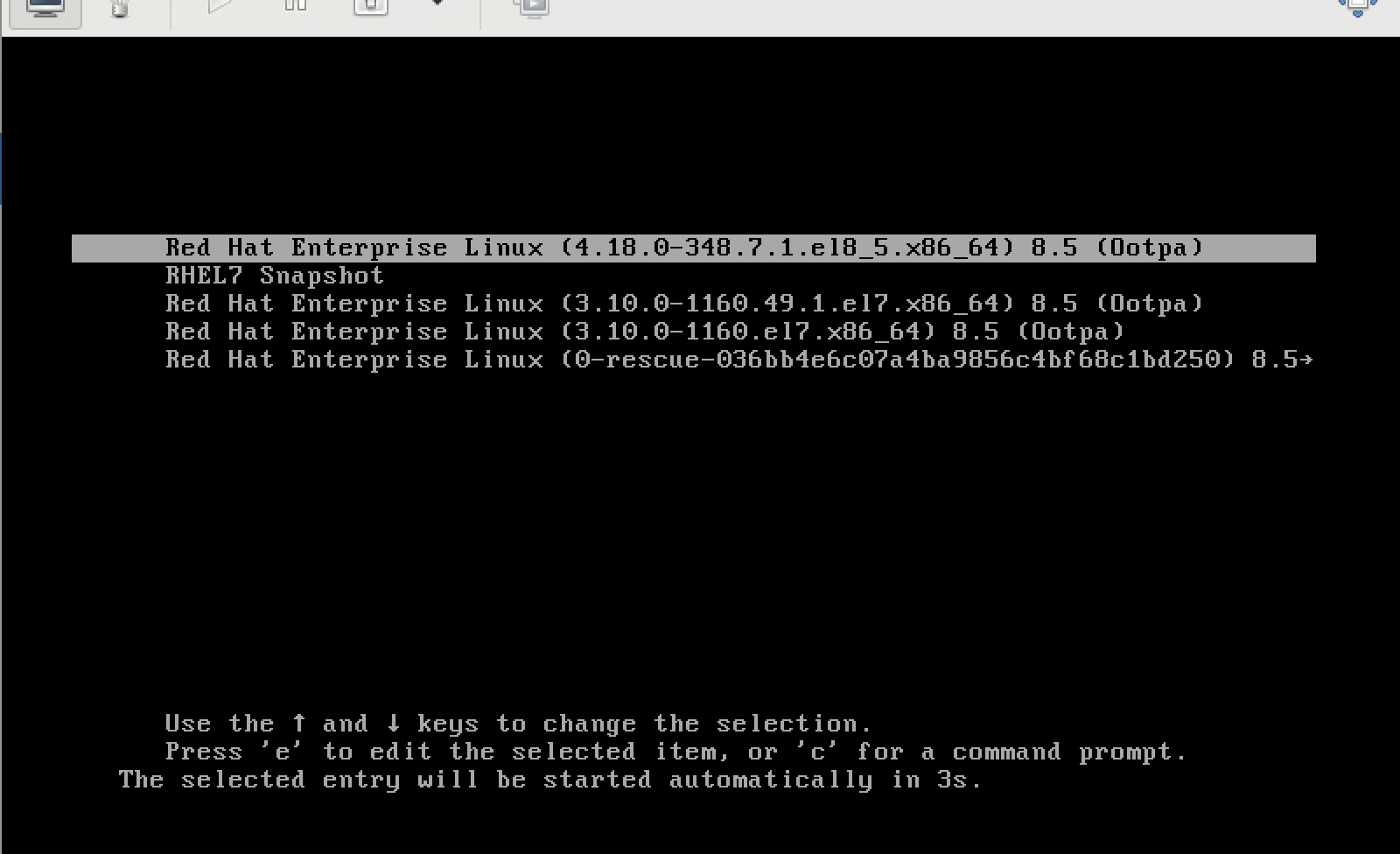
# perform upgrade to rhel8
# after upgrade
lvs
# LV VG Attr LSize Pool Origin Data% Meta% Move Log Cpy%Sync Convert
# rollback vg0 swi-a-s--- 10.00g root 44.57
# root vg0 owi-aos--- <59.25g
# swap vg0 -wi-ao---- 512.00m
rollback to rhel7
接下来我们尝试恢复到rhel7。我们重启系统,选择snapshot启动系统。

然后做卷的恢复操作。
# boot using the snapshot
lvconvert --merge /dev/vg0/rollback
# Delaying merge since snapshot is open.
# Merging of snapshot vg0/rollback will occur on next activation of vg0/root.
reboot
重启后,选择老的rhel7的kernel启动系统。
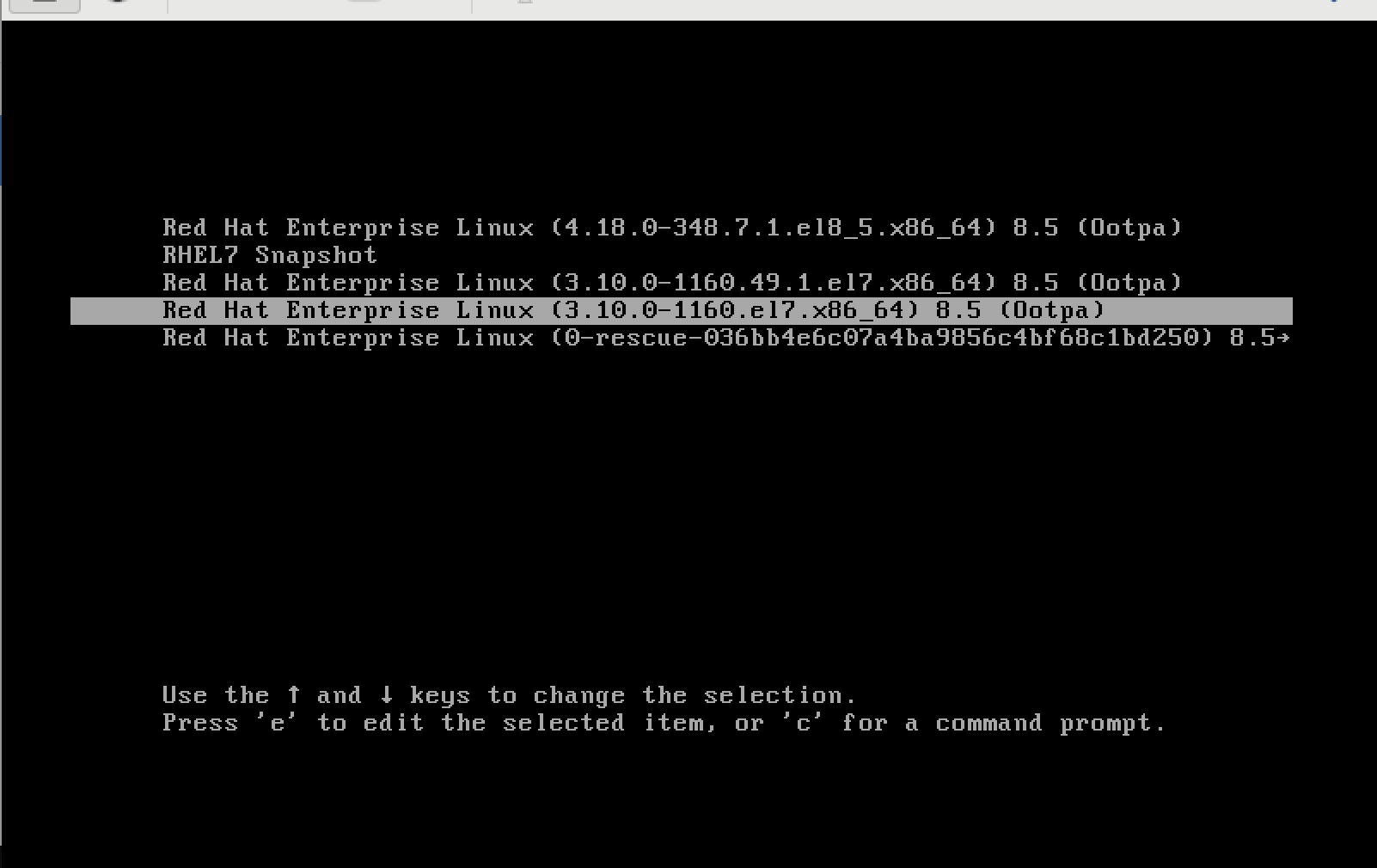
重装kernel,让rhel7最新的kernel作为默认的kernel。
lvs
# LV VG Attr LSize Pool Origin Data% Meta% Move Log Cpy%Sync Convert
# root vg0 Owi-aos--- <59.25g 11.06
# swap vg0 -wi-ao---- 512.00m
yum list kernel*
# Installed Packages
# kernel.x86_64 3.10.0-1160.el7 @anaconda/7.9
# kernel.x86_64 3.10.0-1160.49.1.el7 @remote-rhel7
# kernel-tools.x86_64 3.10.0-1160.49.1.el7 @remote-rhel7
# kernel-tools-libs.x86_64 3.10.0-1160.49.1.el7 @remote-rhel7
# Available Packages
# kernel-abi-whitelists.noarch 3.10.0-1160.49.1.el7 remote-rhel7
# kernel-debug.x86_64 3.10.0-1160.49.1.el7 remote-rhel7
# kernel-debug-devel.x86_64 3.10.0-1160.49.1.el7 remote-rhel7
# kernel-devel.x86_64 3.10.0-1160.49.1.el7 remote-rhel7
# kernel-doc.noarch 3.10.0-1160.49.1.el7 remote-rhel7
# kernel-headers.x86_64 3.10.0-1160.49.1.el7 remote-rhel7
# https://access.redhat.com/solutions/4094081
yum remove -y kernel-3.10.0-1160.49.1.el7.x86_64 ; yum install -y kernel-3.10.0-1160.49.1.el7.x86_64
# grubby fatal error: unable to find a suitable template
# grubby: doing this would leave no kernel entries. Not writing out new config.
# Verifying : kernel-3.10.0-1160.49.1.el7.x86_64 1/1
# Installed:
# kernel.x86_64 0:3.10.0-1160.49.1.el7
grub2-mkconfig -o /boot/grub2/grub.cfg
yum remove -y kernel-3.10.0-1160.49.1.el7.x86_64 ; yum install -y kernel-3.10.0-1160.49.1.el7.x86_64
reboot
重启以后,我们能看到rhel7最新的kernel已经作为系统默认启动的kernel选项。
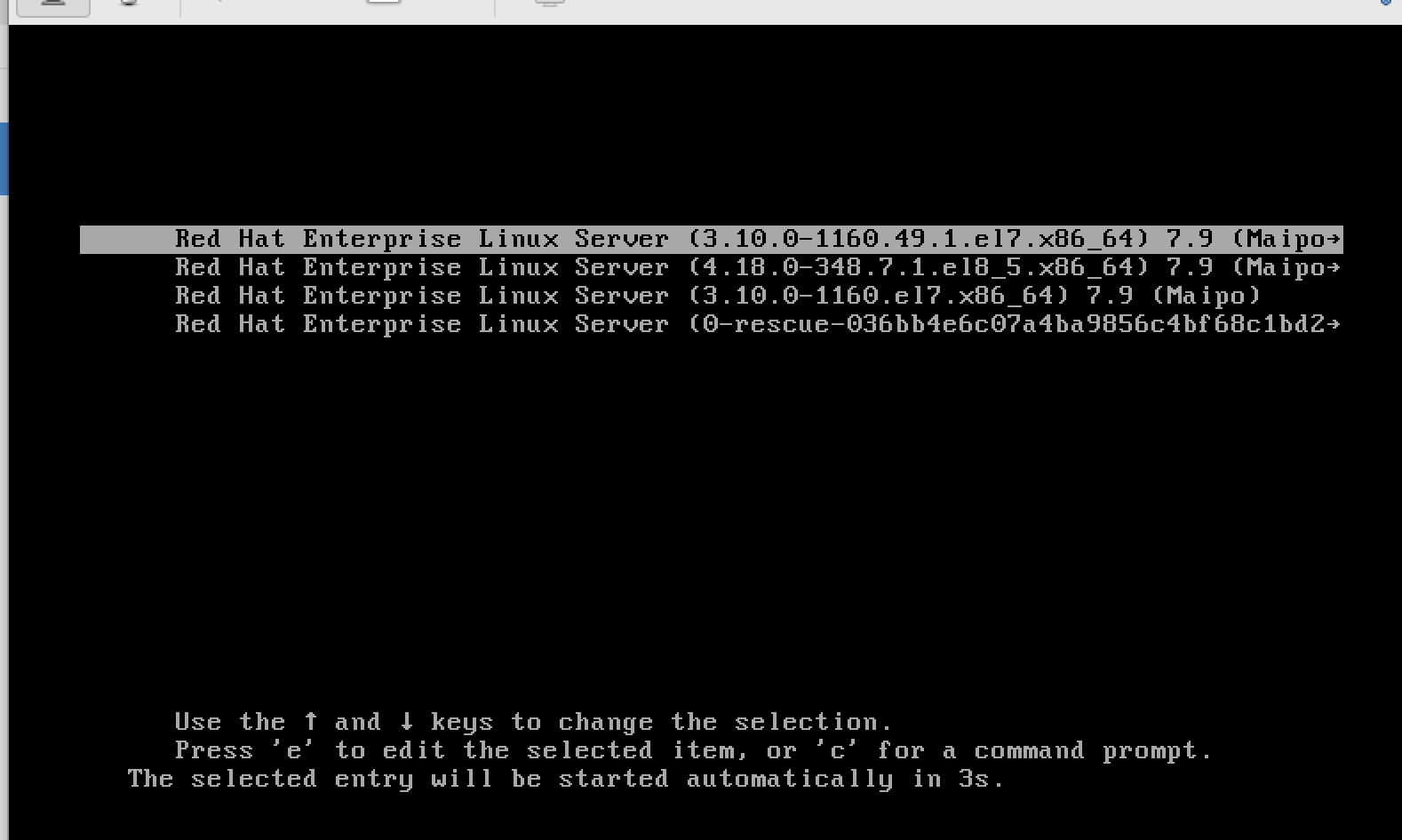
accept the upgraded rhel8
最后,我们看看如果原地升级成功,我们如何接受这个升级。过程也简单,就是boom中删除snapshot的启动项,并且把snapshot卷删掉。
# boot into the rhel8
uname -a
# Linux helper 4.18.0-348.7.1.el8_5.x86_64 #1 SMP Wed Dec 8 21:51:17 EST 2021 x86_64 x86_64 x86_64 GNU/Linux
lvs
# LV VG Attr LSize Pool Origin Data% Meta% Move Log Cpy%Sync Convert
# rollback vg0 swi-a-s--- 10.00g root 43.99
# root vg0 owi-aos--- <59.25g
# swap vg0 -wi-ao---- 512.00m
boom list
# WARNING - Options for BootEntry(boot_id=d291021) do not match OsProfile: marking read-only
# BootID Version Name RootDevice
# 6d82dac 3.10.0-1160.49.1.el7.x86_64 Red Hat Enterprise Linux Server /dev/vg0/rollback
# e1f4484 3.10.0-1160.49.1.el7.x86_64 Red Hat Enterprise Linux Server /dev/mapper/vg0-root
# f7da13a 3.10.0-1160.el7.x86_64 Red Hat Enterprise Linux Server /dev/mapper/vg0-root
# d291021 4.18.0-348.7.1.el8_5.x86_64 Red Hat Enterprise Linux /dev/mapper/vg0-root
boom entry delete 6d82dac
# WARNING - Options for BootEntry(boot_id=d291021) do not match OsProfile: marking read-only
# Deleted 1 entry
boom list
# WARNING - Options for BootEntry(boot_id=d291021) do not match OsProfile: marking read-only
# BootID Version Name RootDevice
# e1f4484 3.10.0-1160.49.1.el7.x86_64 Red Hat Enterprise Linux Server /dev/mapper/vg0-root
# f7da13a 3.10.0-1160.el7.x86_64 Red Hat Enterprise Linux Server /dev/mapper/vg0-root
# d291021 4.18.0-348.7.1.el8_5.x86_64 Red Hat Enterprise Linux /dev/mapper/vg0-root
lvs
# LV VG Attr LSize Pool Origin Data% Meta% Move Log Cpy%Sync Convert
# rollback vg0 swi-a-s--- 10.00g root 44.41
# root vg0 owi-aos--- <59.25g
# swap vg0 -wi-ao---- 512.00m
lvremove -f /dev/vg0/rollback
# Logical volume "rollback" successfully removed.
lvs
# LV VG Attr LSize Pool Origin Data% Meta% Move Log Cpy%Sync Convert
# root vg0 -wi-ao---- <59.25g
# swap vg0 -wi-ao---- 512.00m
reboot
重启以后,我们能看到,snapshot启动项没有了。
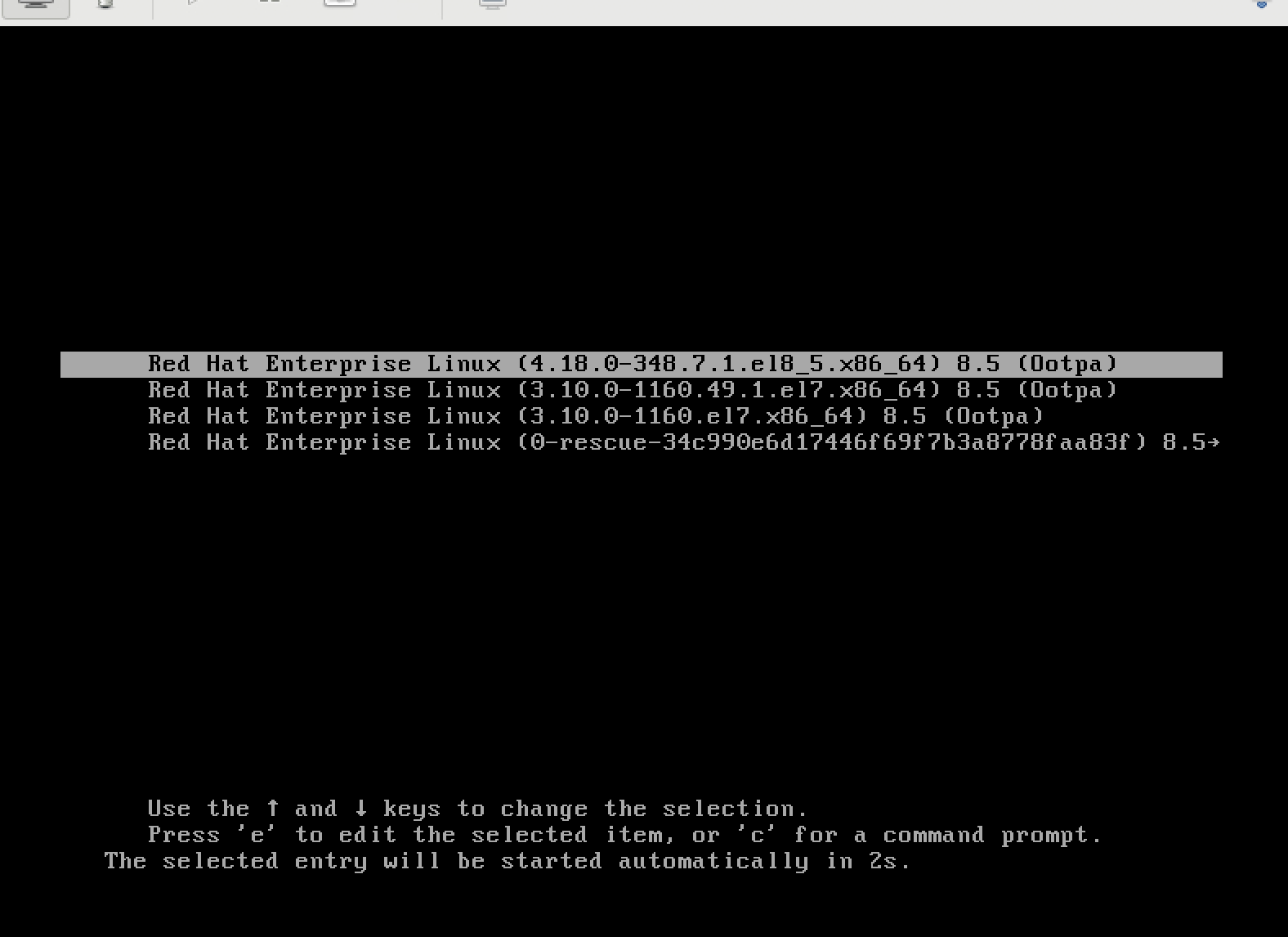
lvm snapshot full issue
这里提供一个背景知识,如果snapshot卷满了,那么snapshot卷就失效了,我们也就不能恢复了。
Why do I get I/O errors when my LVM snapshot reaches 100% usage?
