一个简单的端到端的CI/CD演示 a simple, working ci/cd process demo
客户需求:
- 实现一个简单的ci/cd流程,因为现在容器的ci/cd流程还没有
- 不能影响已有的开发流程,也就是和现在的开发流程手动对接,从现在的开发流程里面,直接拿到二进制文件
- 可以使用公有云服务,包括github, quay.io
- 手动触发ci/cd流程,手动出发测试环境部署。
客户现场的局限:
- 公网连接的网速比较慢,大概1MB/s
- 服务器硬盘资源相对有限
- 服务器性质是做实验的,所以可能被临时征用做为他用。
架构设计:
架构设计要点:
- 公网服务采用github, quay.io,用途是持久化存储代码和镜像,避免内网服务器的不稳定或硬盘空间不足。同时在公网服务上编译基础镜像。
- 公司内网部署gitea, quay,并和公网服务同步。
- 采用openshift的pipeline, gitops功能,实现CI/CD流程。
视频讲解:
基础镜像 / base image
我们先来配置公有云服务的基础镜像构建。我们用quay.io来作为容器镜像存储平台,用github的action功能,来编译镜像。
用github action的功能,是因为未来,我们会基于redhat ubi来编译基础镜像,在这个过程中,需要导入redhat订阅文件,这个就对公有云上的ci/cd工具的灵活性有要求,那么我们就暂时用github的action来编译基础镜像。
quay.io
在quay.io上,配置robot账号
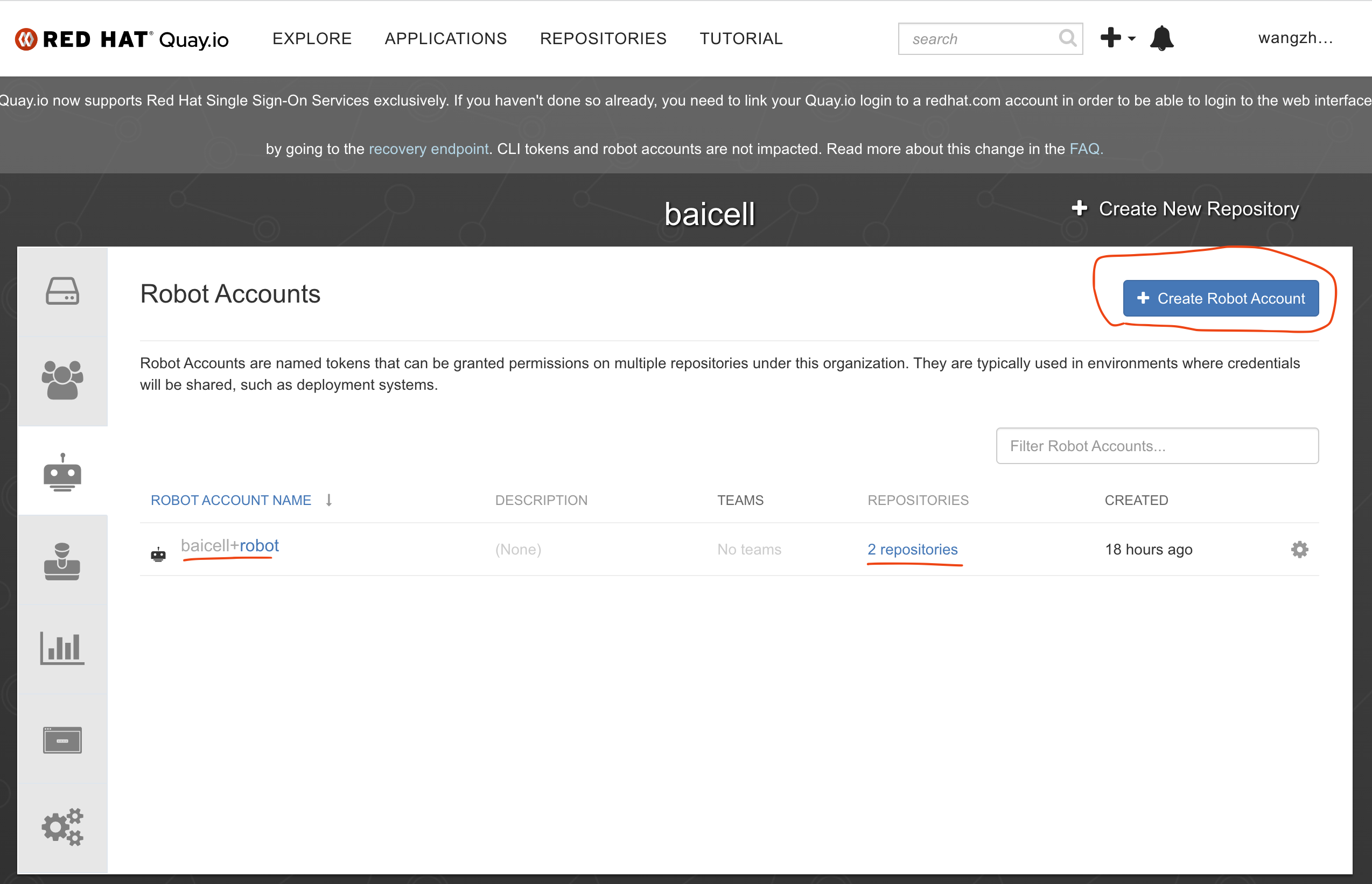
查看和记录robot账号的用户密码
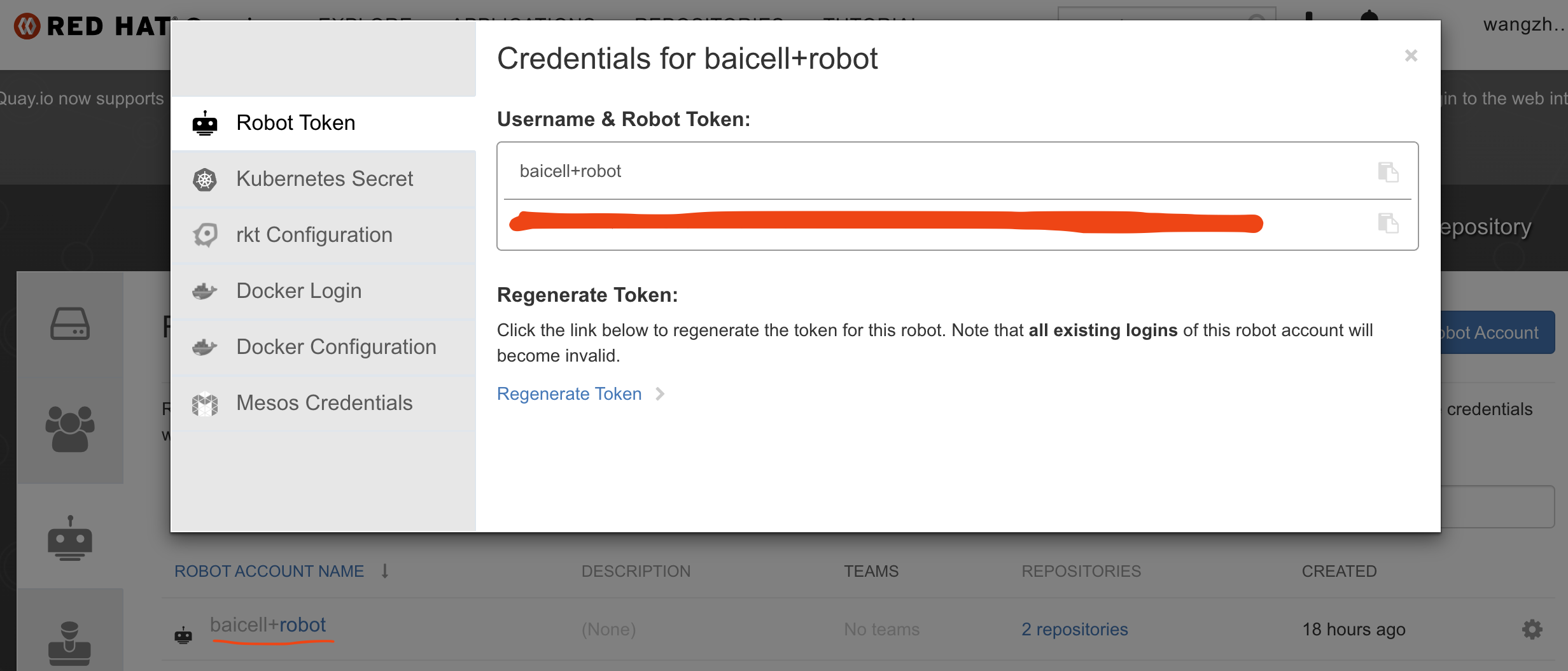
给robot账号分配权限
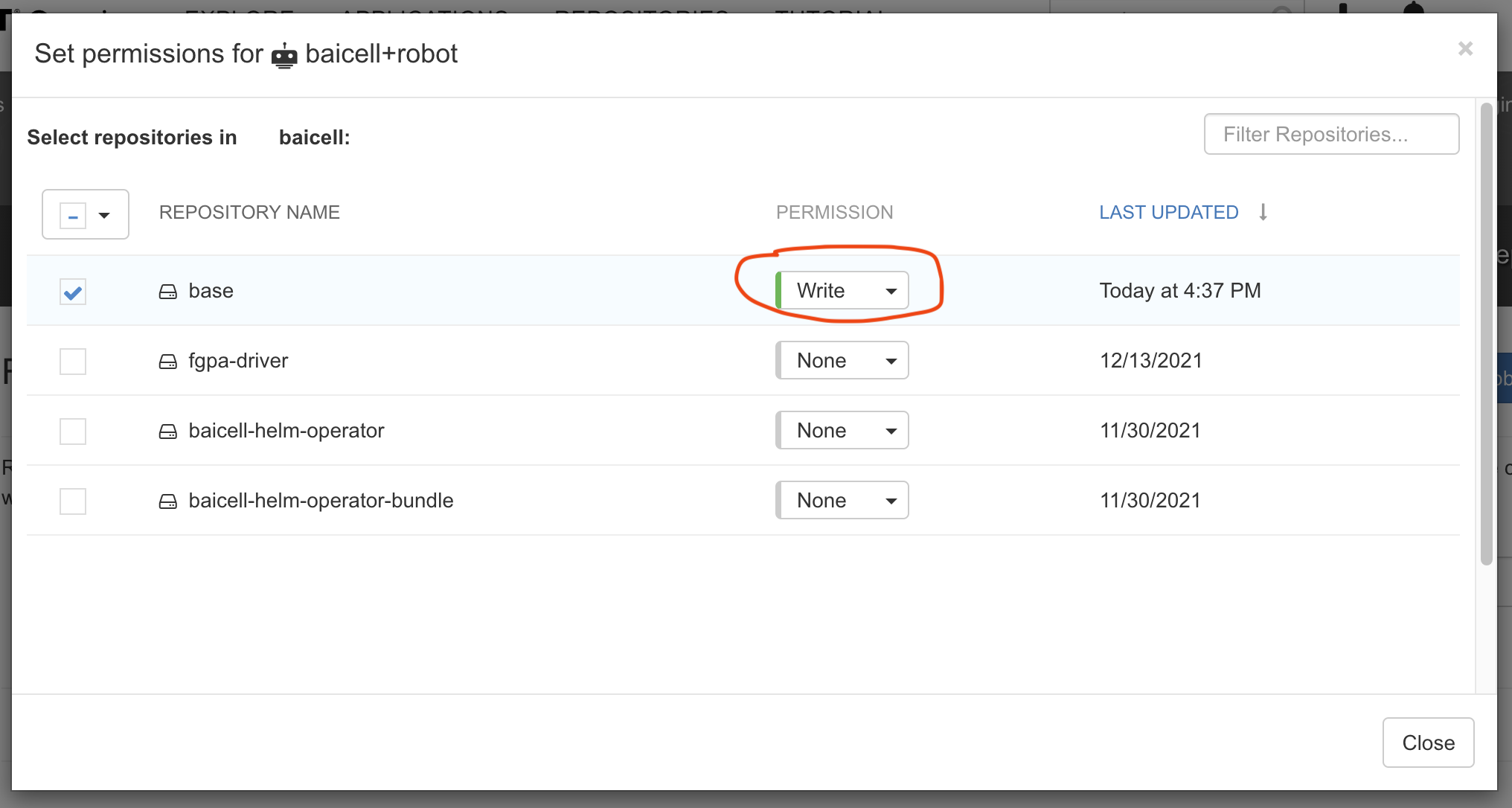
reference:
- https://event-driven.io/en/how_to_buid_and_push_docker_image_with_github_actions/
- https://github.com/docker/build-push-action
- https://docs.github.com/cn/actions/publishing-packages/publishing-docker-images
github
已经制作了单独的github项目,作为镜像编译的源文件项目,项目中centos7目录中,有一个docker file文件,是基于centos7的镜像基础,并安装一些软件,最终结果打包,并上传 quay.io。不过,这个docker file依赖另外一个镜像,主要是需要那个镜像里面的一个安装包,我们之所以这样设计,是因为找不到一个合适的在公网上免费存储安装包的地方,于是我们就把这个很大的安装包,打到镜像里面,上传到公网的镜像仓库里面,需要用的时候,就采用这种多阶段编译的方式,来使用。
包含安装包的镜像如何制作,在项目文档中,有详细描述。
buildah from --name onbuild-container scratch
buildah copy onbuild-container nr5g_19.10.03.bz2 /
buildah umount onbuild-container
buildah commit --rm onbuild-container quay.io/baicell/nr5g:latest
buildah push quay.io/baicell/nr5g:latest
项目中的.github/workflow目录下的main.yml文件,描述了激活github action,并且ci/cd的步骤。可以参考这个文件看公有云上,如何编译镜像。
github action里面,需要quay.io的robot账号信息,我们使用github的secret功能来实现。
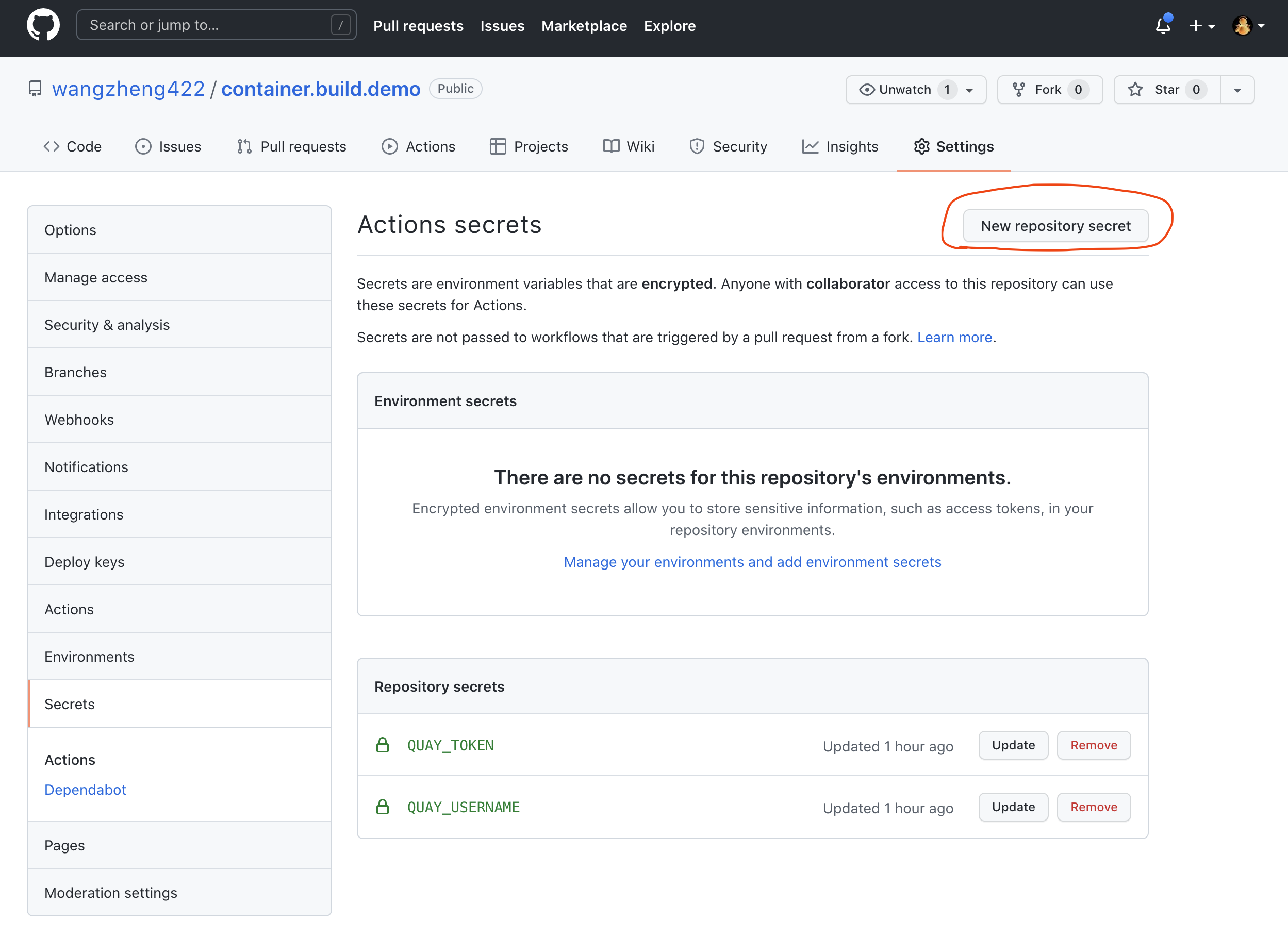
gitee
由于不可描述的原因,国内访问github很不稳定,所以我们就用gitee来克隆github repo,让gitee变相做一个git代理。github clone to gitee
http proxy
由于我们的openshift环境是模拟的全离线环境,而我们的实验/方案,有一些操作是需要联网的,那么我们就需要部署一个http proxy,来模拟企业内部常有的访问互联网的代理。
podman run -d --rm --name tinyproxy -p 18080:8888 ghcr.io/wangzheng422/tinyproxy:latest
export http_proxy="http://192.168.7.1:18080"
export https_proxy=${http_proxy}
curl https://ifconfig.co
unset http_proxy
unset https_proxy
quay
我们来部署一个quay服务,同时激活远程镜像同步功能。由于项目架构设计(基础镜像已经在公有云上扫描了)和服务器资源现状,我们就不开启镜像扫描了。
# on 103
cat << EOF >> /etc/hosts
172.21.6.103 quaylab.infra.redhat.ren
EOF
export QUAY=/data/quay
# generate cert for *.redhat.ren
# 配置registry
mkdir -p /etc/crts/ && cd /etc/crts
# https://access.redhat.com/documentation/en-us/red_hat_codeready_workspaces/2.1/html/installation_guide/installing-codeready-workspaces-in-tls-mode-with-self-signed-certificates_crw
openssl genrsa -out /etc/crts/redhat.ren.ca.key 4096
openssl req -x509 \
-new -nodes \
-key /etc/crts/redhat.ren.ca.key \
-sha256 \
-days 36500 \
-out /etc/crts/redhat.ren.ca.crt \
-subj /CN="Local Red Hat Ren Signer" \
-reqexts SAN \
-extensions SAN \
-config <(cat /etc/pki/tls/openssl.cnf \
<(printf '[SAN]\nbasicConstraints=critical, CA:TRUE\nkeyUsage=keyCertSign, cRLSign, digitalSignature'))
openssl genrsa -out /etc/crts/redhat.ren.key 2048
openssl req -new -sha256 \
-key /etc/crts/redhat.ren.key \
-subj "/O=Local Red Hat Ren /CN=*.ocp4.redhat.ren" \
-reqexts SAN \
-config <(cat /etc/pki/tls/openssl.cnf \
<(printf "\n[SAN]\nsubjectAltName=DNS:*.ocp4.redhat.ren,DNS:*.apps.ocp4.redhat.ren,DNS:*.ocp4a.redhat.ren,DNS:*.apps.ocp4a.redhat.ren,DNS:*.ocp4b.redhat.ren,DNS:*.apps.ocp4b.redhat.ren,DNS:*.ocp4c.redhat.ren,DNS:*.apps.ocp4c.redhat.ren,DNS:*.ocp4s.redhat.ren,DNS:*.apps.ocp4s.redhat.ren,DNS:*.infra.redhat.ren,DNS:*.tool.redhat.ren,DNS:*.redhat.ren\nbasicConstraints=critical, CA:FALSE\nkeyUsage=digitalSignature, keyEncipherment, keyAgreement, dataEncipherment\nextendedKeyUsage=serverAuth")) \
-out /etc/crts/redhat.ren.csr
openssl x509 \
-req \
-sha256 \
-extfile <(printf "subjectAltName=DNS:*.ocp4.redhat.ren,DNS:*.apps.ocp4.redhat.ren,DNS:*.ocp4a.redhat.ren,DNS:*.apps.ocp4a.redhat.ren,DNS:*.ocp4b.redhat.ren,DNS:*.apps.ocp4b.redhat.ren,DNS:*.ocp4c.redhat.ren,DNS:*.apps.ocp4c.redhat.ren,DNS:*.ocp4s.redhat.ren,DNS:*.apps.ocp4s.redhat.ren,DNS:*.infra.redhat.ren,DNS:*.tool.redhat.ren,DNS:*.redhat.ren\nbasicConstraints=critical, CA:FALSE\nkeyUsage=digitalSignature, keyEncipherment, keyAgreement, dataEncipherment\nextendedKeyUsage=serverAuth") \
-days 365 \
-in /etc/crts/redhat.ren.csr \
-CA /etc/crts/redhat.ren.ca.crt \
-CAkey /etc/crts/redhat.ren.ca.key \
-CAcreateserial -out /etc/crts/redhat.ren.crt
openssl x509 -in /etc/crts/redhat.ren.crt -text
/bin/cp -f /etc/crts/redhat.ren.ca.crt /etc/pki/ca-trust/source/anchors/
update-ca-trust extract
# first config quay
mkdir -p $QUAY/postgres-quay
setfacl -m u:26:-wx $QUAY/postgres-quay
podman run -d --rm --name postgresql-quay \
-e POSTGRESQL_USER=quayuser \
-e POSTGRESQL_PASSWORD=quaypass \
-e POSTGRESQL_DATABASE=quay \
-e POSTGRESQL_ADMIN_PASSWORD=adminpass \
-p 5432:5432 \
-v $QUAY/postgres-quay:/var/lib/pgsql/data:Z \
registry.redhat.io/rhel8/postgresql-10:1
# Ensure that the Postgres pg_trgm module is installed, as it is required by Quay
podman exec -it postgresql-quay /bin/bash -c 'echo "CREATE EXTENSION IF NOT EXISTS pg_trgm" | psql -d quay -U postgres'
# CREATE EXTENSION
podman run -d --rm --name redis \
-p 6379:6379 \
-e REDIS_PASSWORD=strongpassword \
registry.redhat.io/rhel8/redis-5:1
podman run --rm -it --name quay_config -p 80:8080 -p 443:8443 registry.redhat.io/quay/quay-rhel8:v3.6.2 config secret
# go to http://quaylab.infra.redhat.ren
# Log in with the username quayconfig and password secret
# make config, and download the config

Database Type: Postgres
Database Server: quaylab.infra.redhat.ren:5432
Username: quayuser
Password: quaypass
Database Name: quay
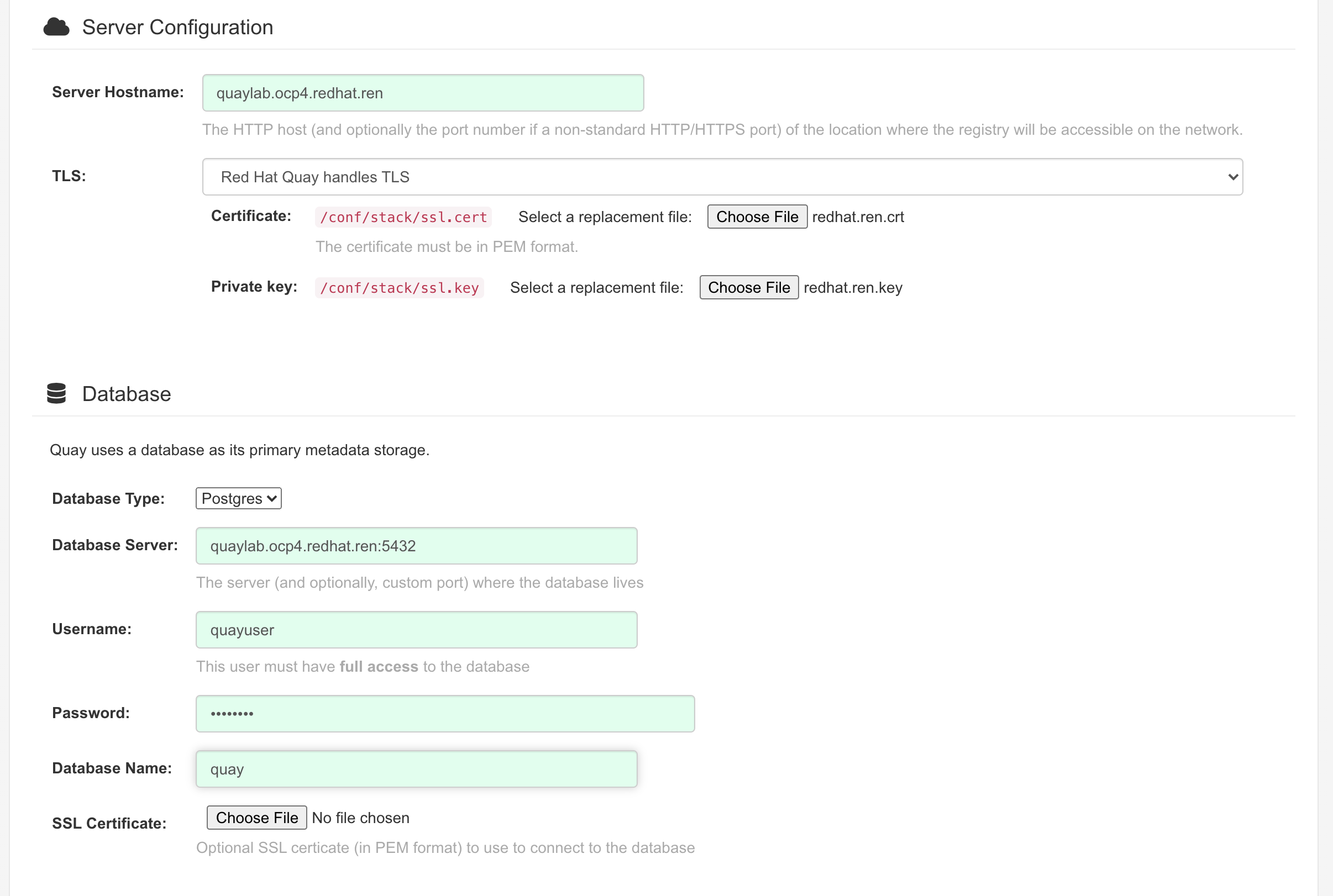
Redis Hostname: quaylab.infra.redhat.ren
Redis port: 6379 (default)
Redis password: strongpassword
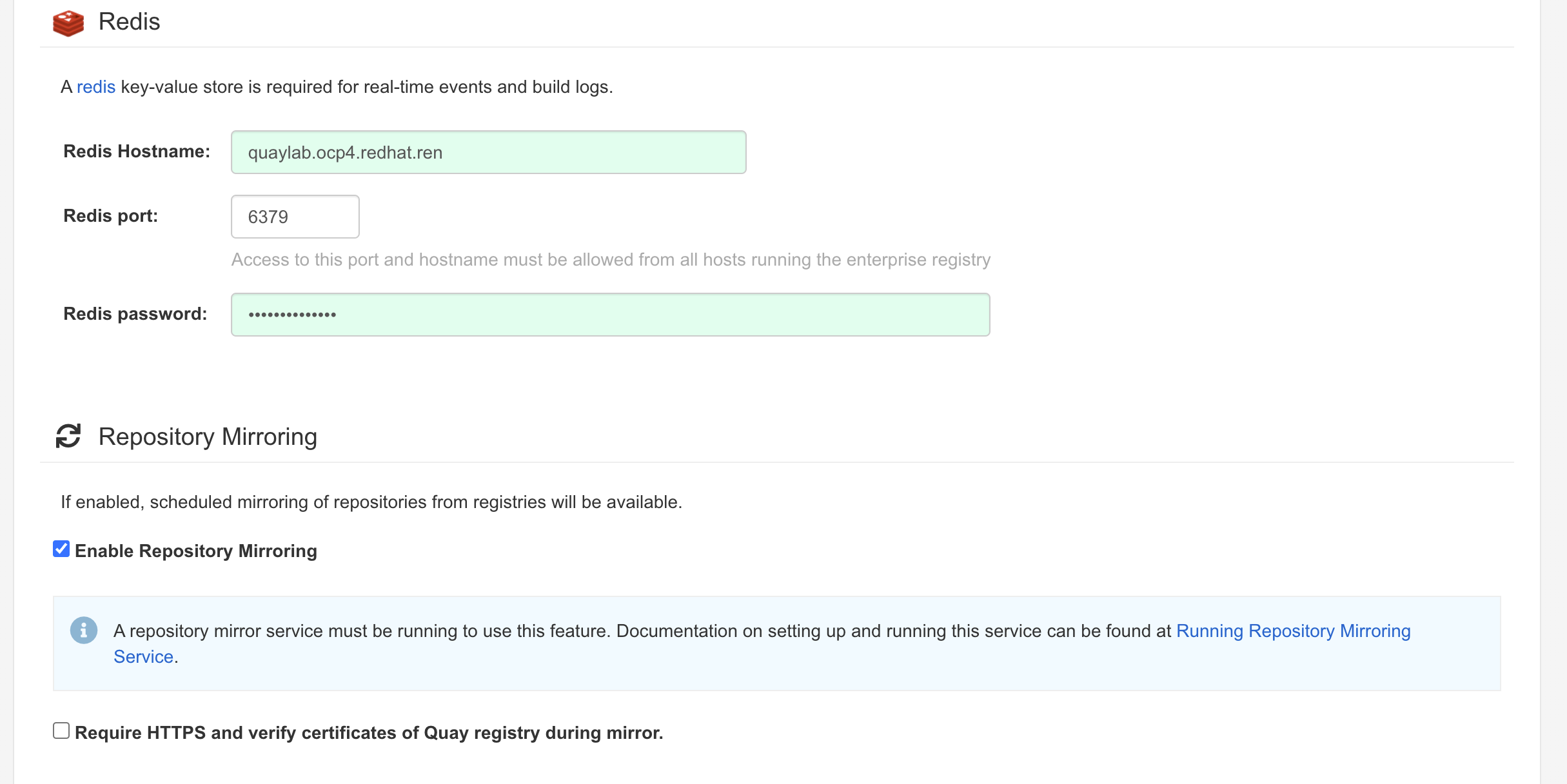
log path: /logarchive

super user: quayadmin
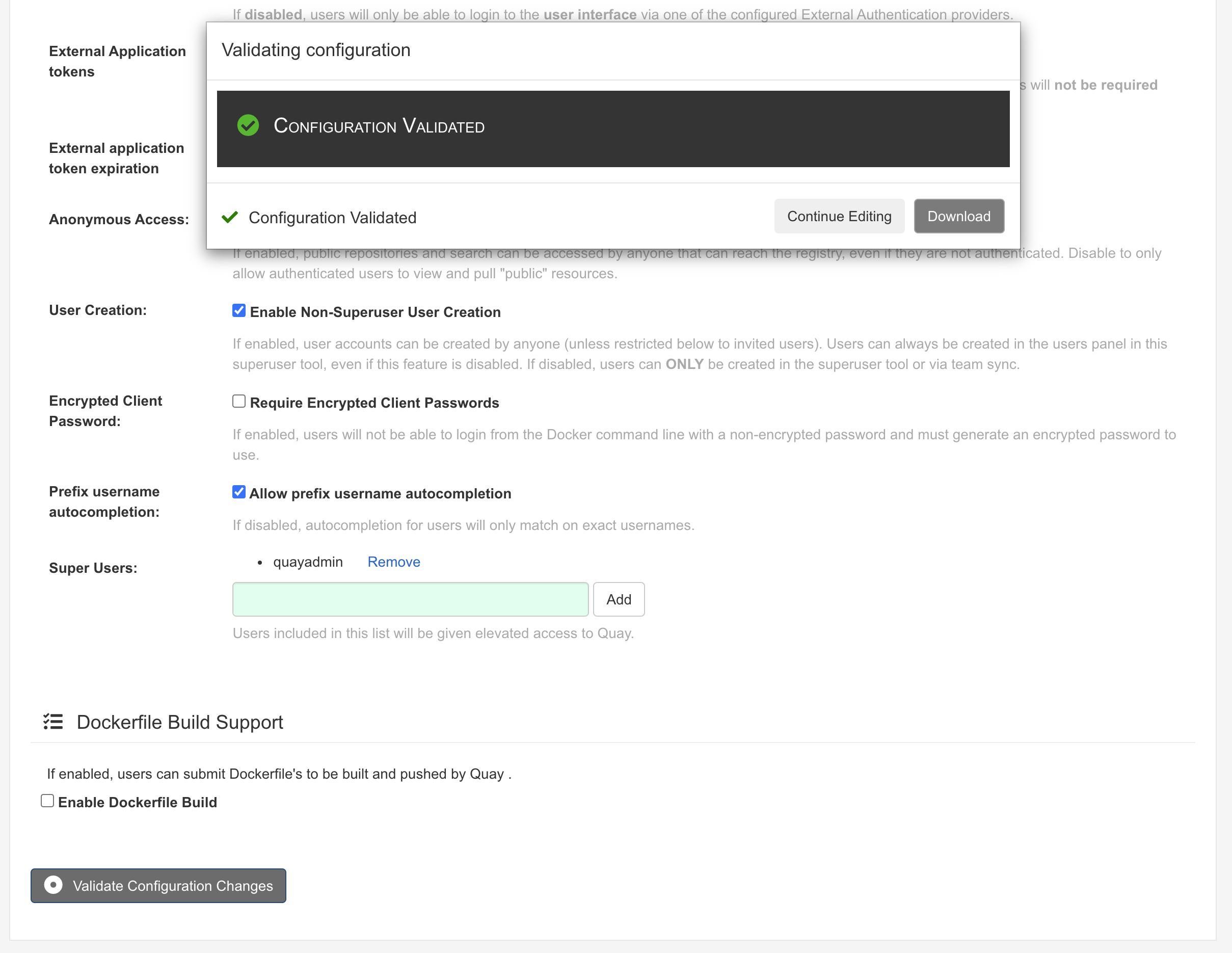
ctrl-c exit the container
# then run the quay
mkdir $QUAY/config
cp ~/Downloads/quay-config.tar.gz $QUAY/config
cd $QUAY/config
tar xvf quay-config.tar.gz
mkdir $QUAY/storage
setfacl -m u:1001:-wx $QUAY/storage
podman run -d --rm -p 80:8080 -p 443:8443 \
--name=quay \
-v $QUAY/config:/conf/stack:Z \
-v $QUAY/storage:/datastorage:Z \
registry.redhat.io/quay/quay-rhel8:v3.6.2
访问 http://quaylab.infra.redhat.ren

第一次使用,直接创建用户,我们创建quayadmin这个用户,因为之前在配置的时候,quayadmin这个用户是超级管理员。
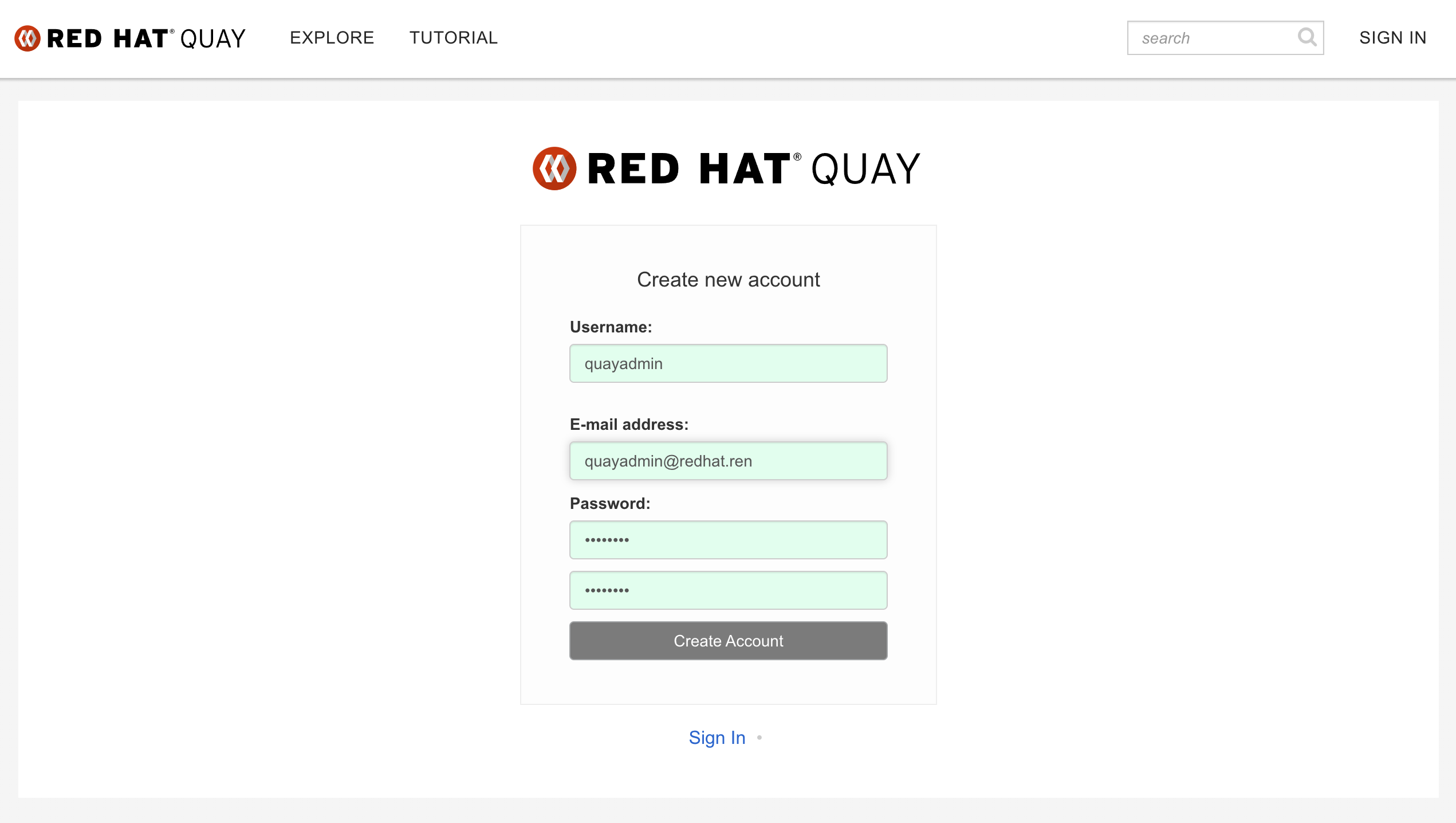
# try it out
podman login quaylab.infra.redhat.ren
# Username: quayadmin
# Password: password
/bin/cp -f /run/user/0/containers/auth.json /data/registry.auth.json
# setup quay mirror
podman run -d --name mirroring-worker \
-v $QUAY/config:/conf/stack:Z \
registry.redhat.io/quay/quay-rhel8:v3.6.2 repomirror
# auto restart
cd ~/
podman generate systemd --new --files --name redis
podman generate systemd --new --files --name postgresql-quay
podman generate systemd --new --files --name quay
podman generate systemd --new --files --name mirroring-worker
cp -Z container-redis.service /usr/lib/systemd/system
cp -Z container-postgresql-quay.service /usr/lib/systemd/system
cp -Z container-quay.service /usr/lib/systemd/system
cp -Z container-mirroring-worker.service /usr/lib/systemd/system
systemctl daemon-reload
systemctl enable --now container-redis.service
systemctl enable --now container-postgresql-quay.service
systemctl enable --now container-quay.service
systemctl enable --now container-mirroring-worker.service
rm -f container*
用我们新创建的quayadmin用户,登录
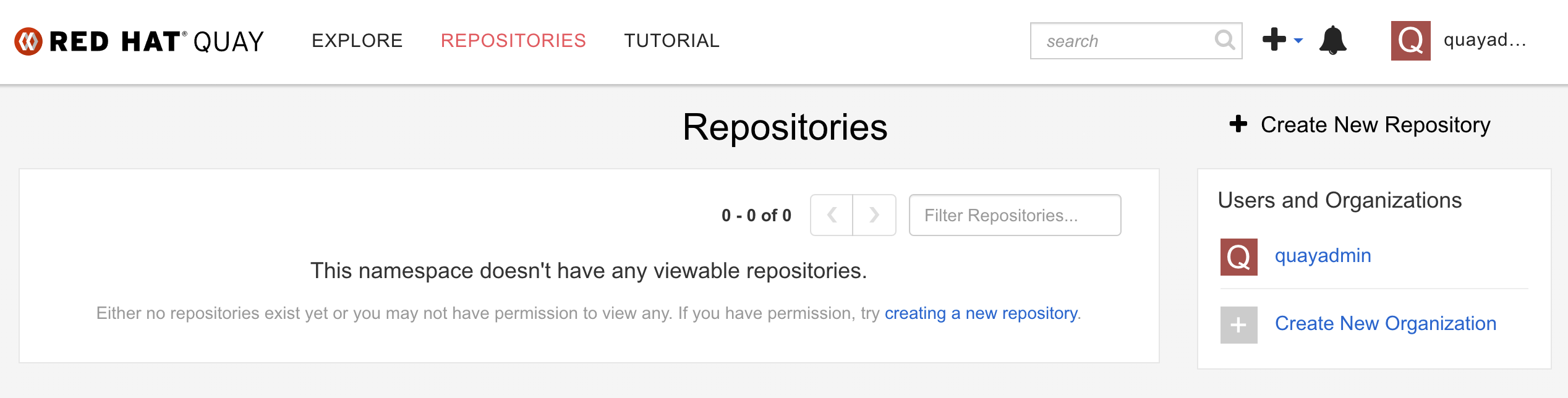 创建一个组织
创建一个组织
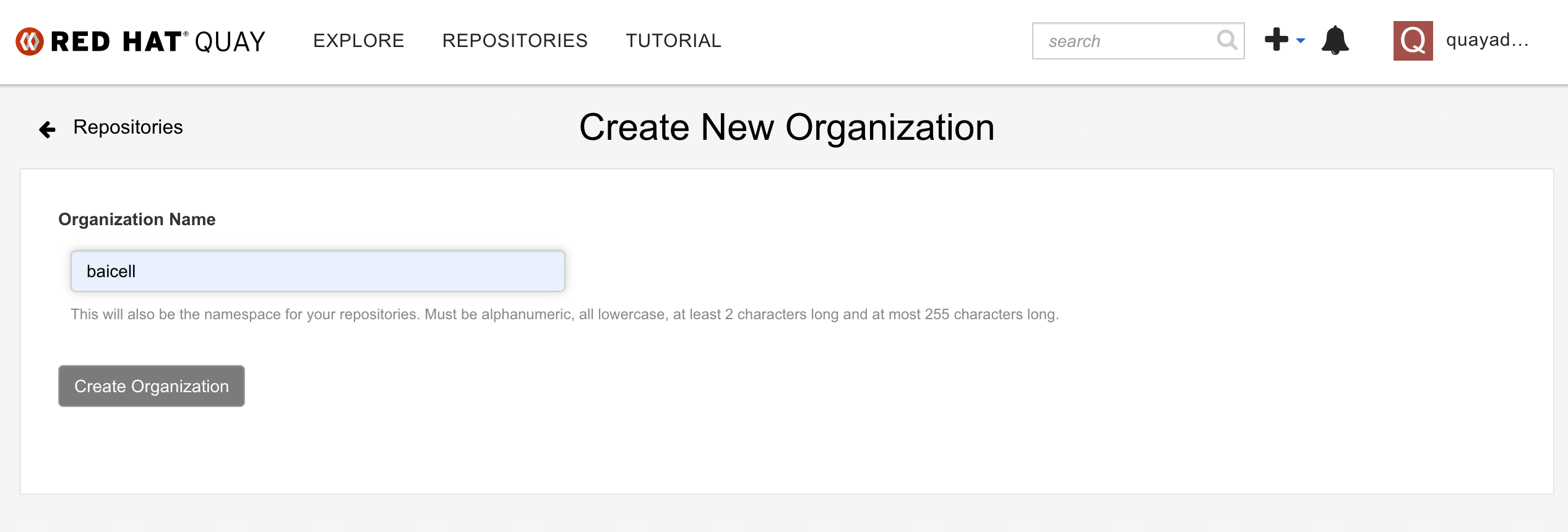 组织创建成功以后是这样·
组织创建成功以后是这样·
 我们在组织内部,创建镜像repo: base
我们在组织内部,创建镜像repo: base
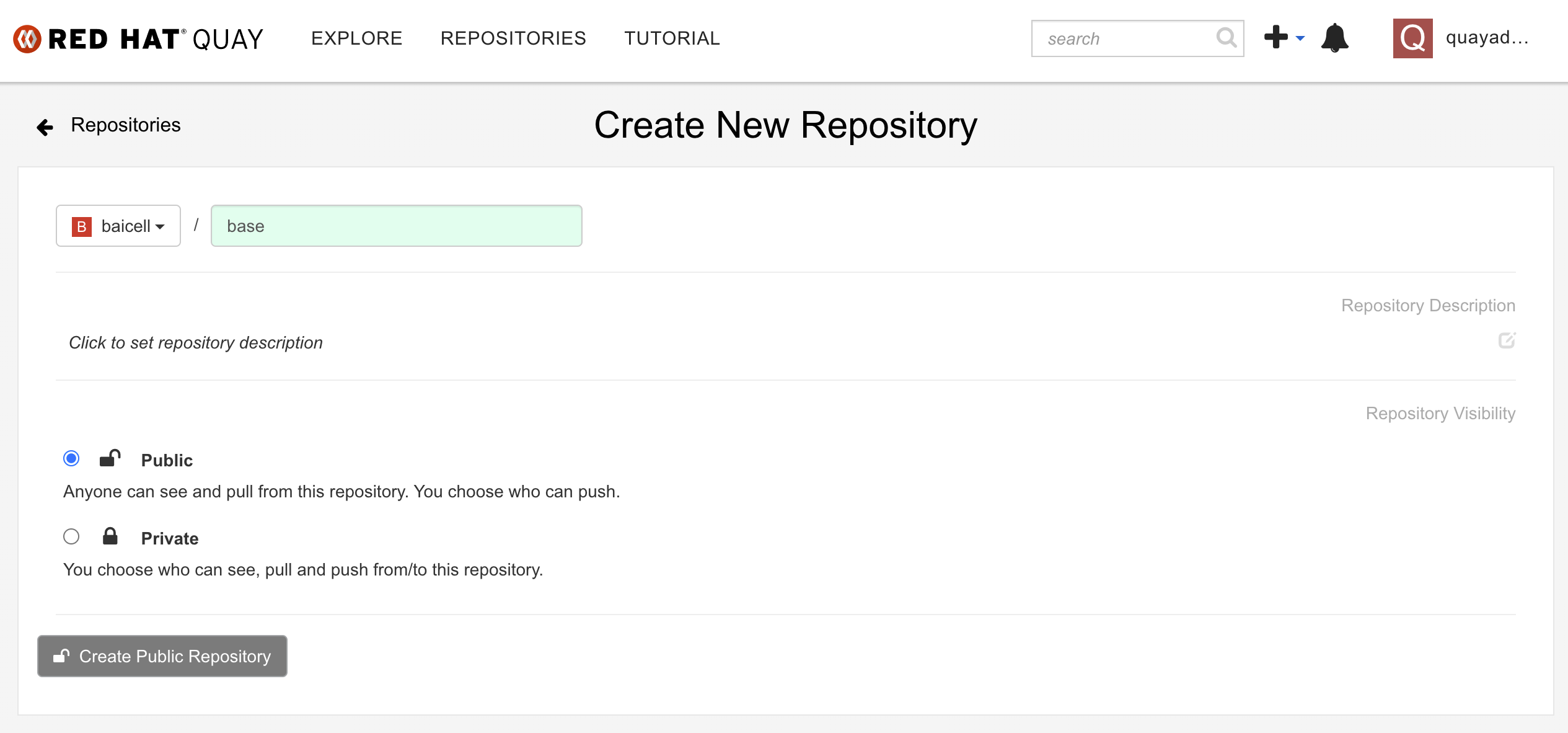 创建成功了是这样
创建成功了是这样
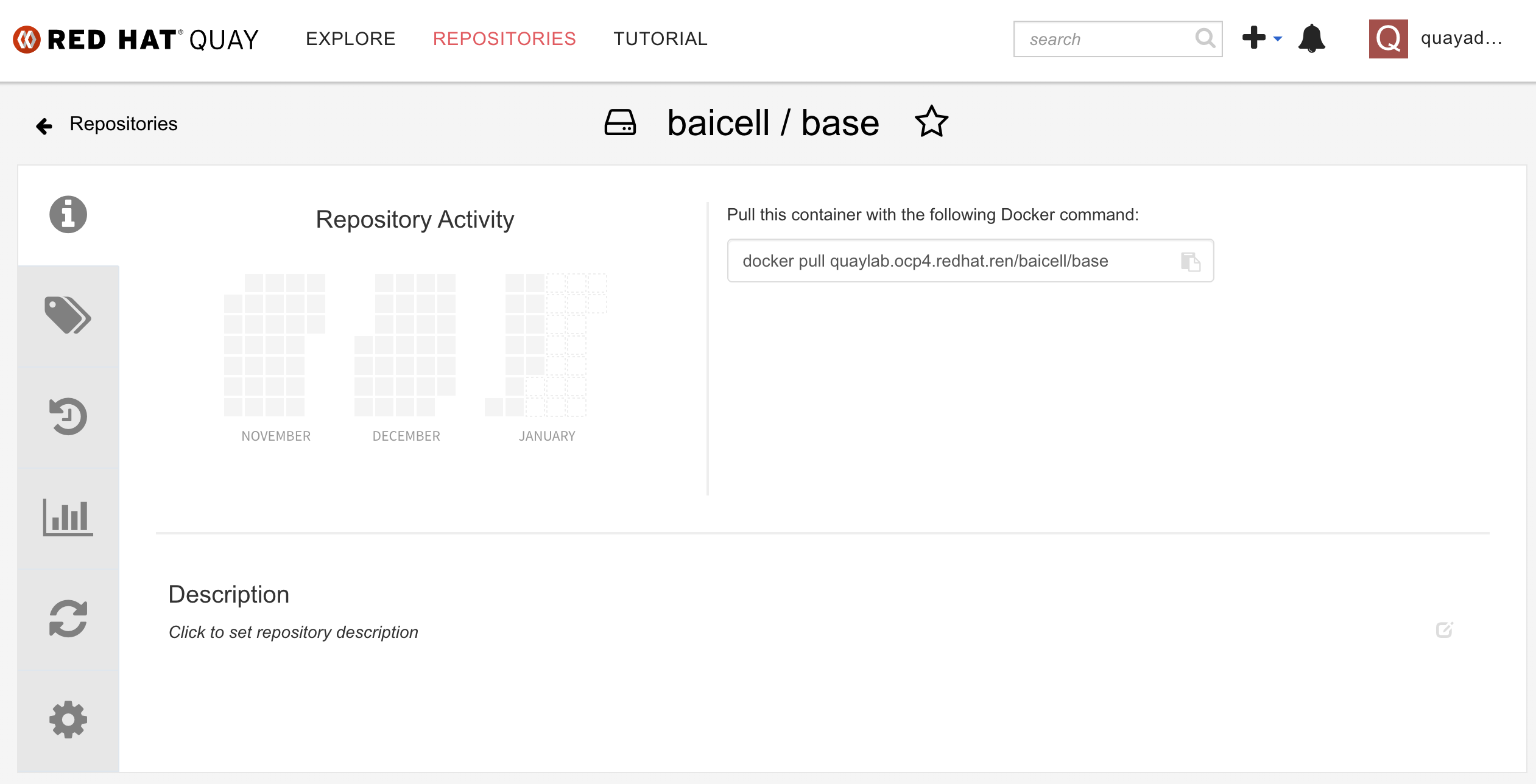 我们为了让这个repo能自动同步 quay.io,我们要把内网的这个repo设置成mirror类型。
我们为了让这个repo能自动同步 quay.io,我们要把内网的这个repo设置成mirror类型。
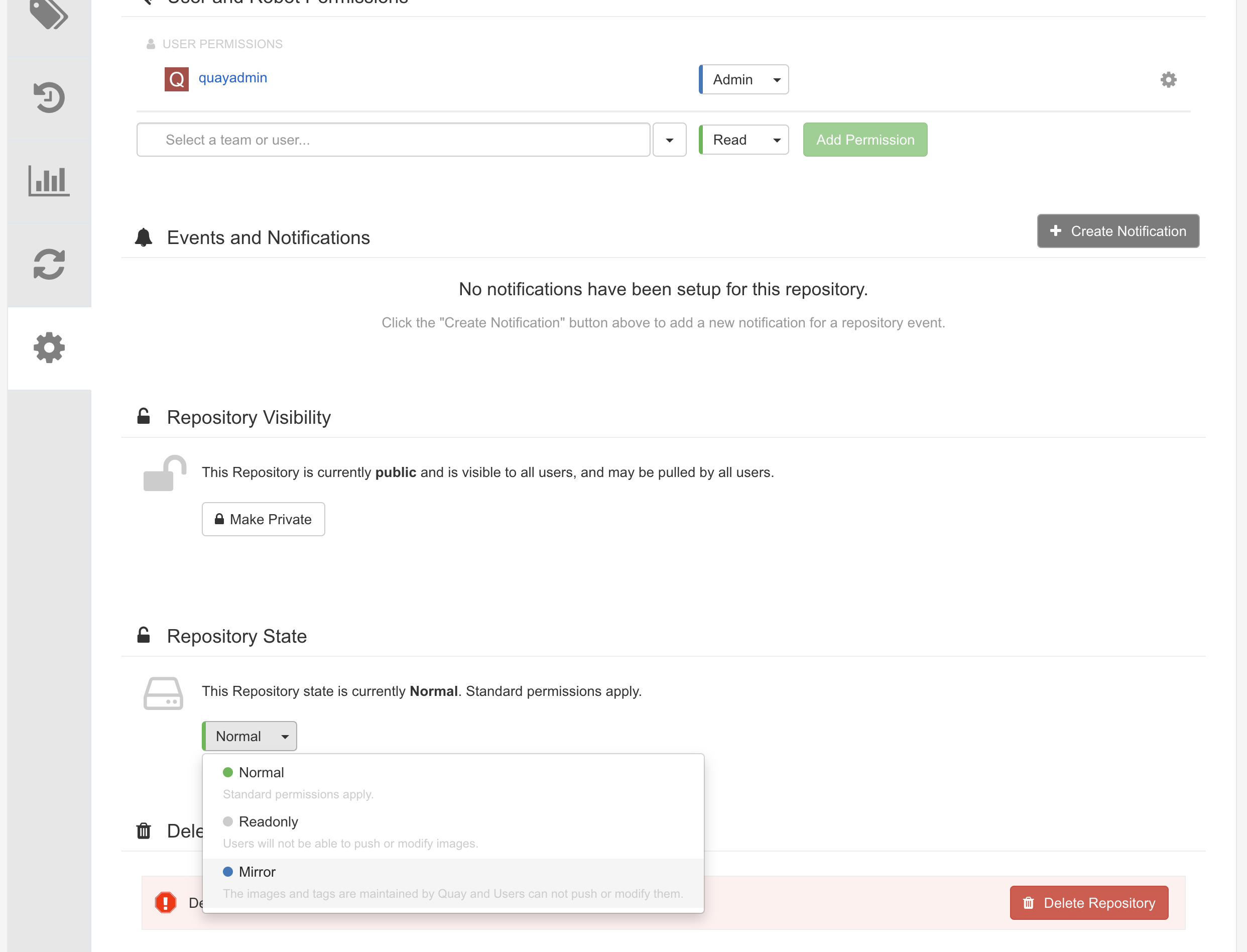 然后我们要给sync操作,创建一个机器人账号
然后我们要给sync操作,创建一个机器人账号
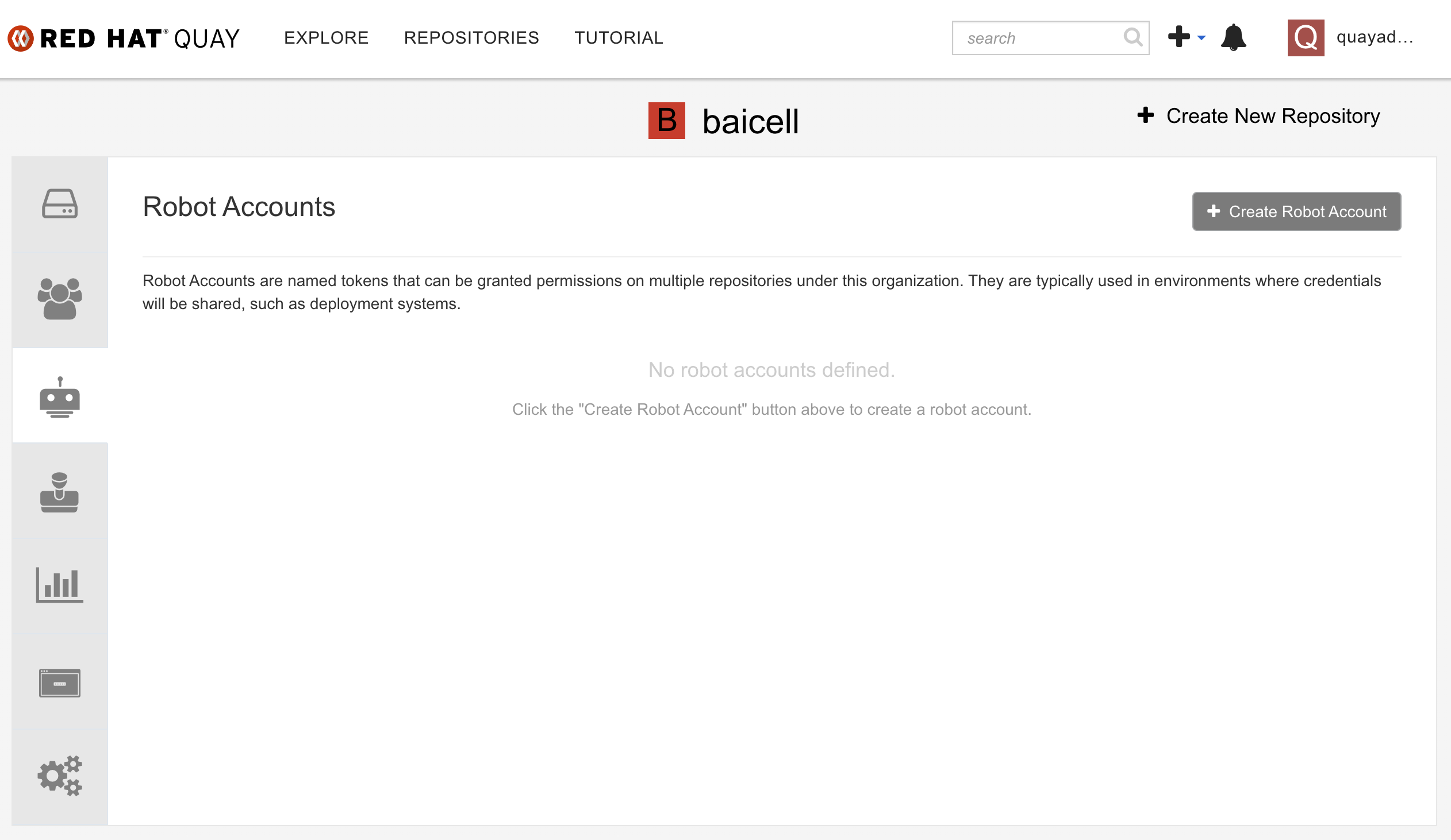 创建机器人账号很简单,起一个名字就好了。
创建机器人账号很简单,起一个名字就好了。
 给机器人账号分配repo的权限,由于我们是要从远端同步repo过来,所以这个机器人账号需要写权限。
给机器人账号分配repo的权限,由于我们是要从远端同步repo过来,所以这个机器人账号需要写权限。
 在repo中,配置同步参数,包括上级repo位置,repo版本,同步频率等。
在repo中,配置同步参数,包括上级repo位置,repo版本,同步频率等。
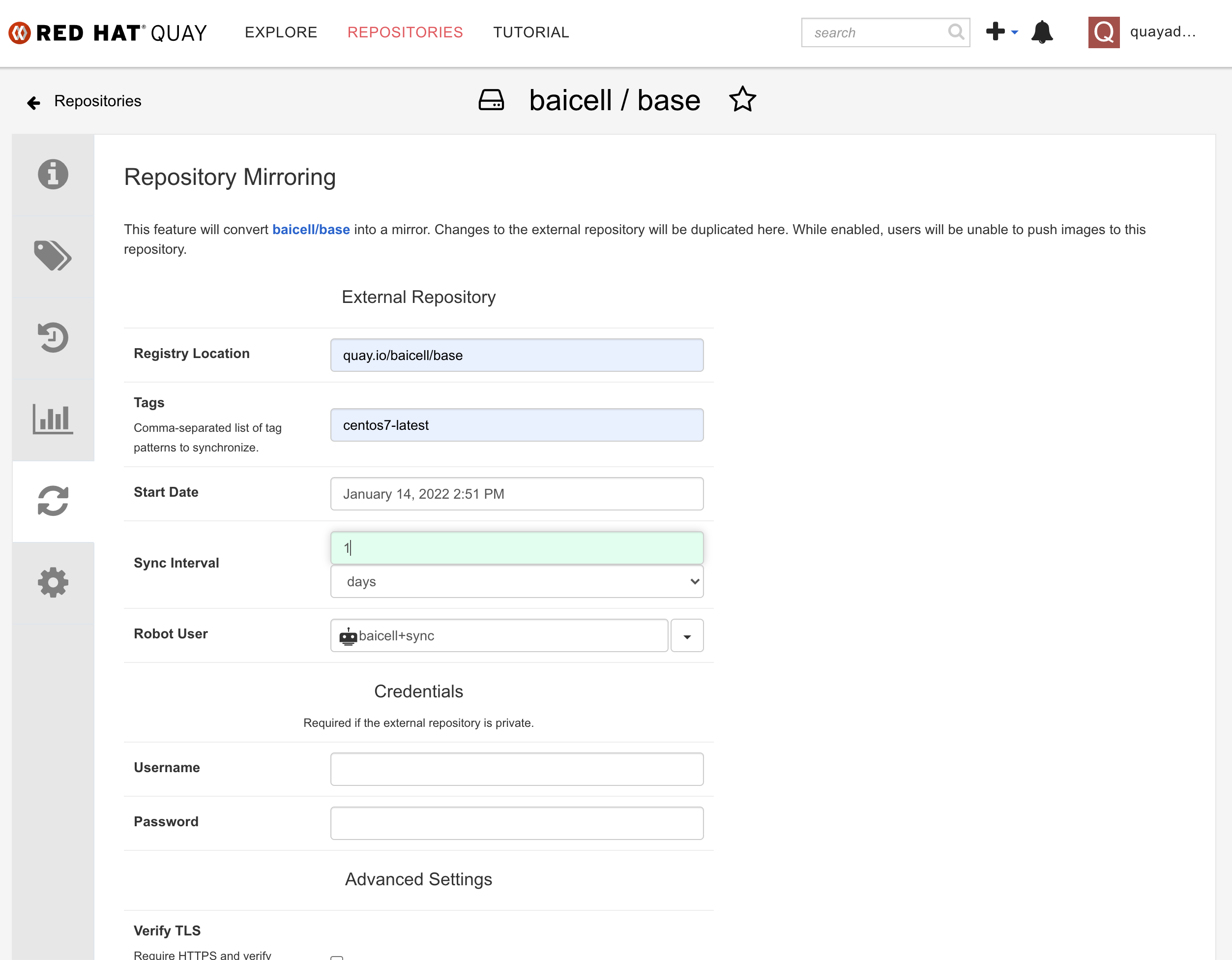 保存以后,能看到同步参数已经生效。点击sync now,就可以手动开始同步。
保存以后,能看到同步参数已经生效。点击sync now,就可以手动开始同步。
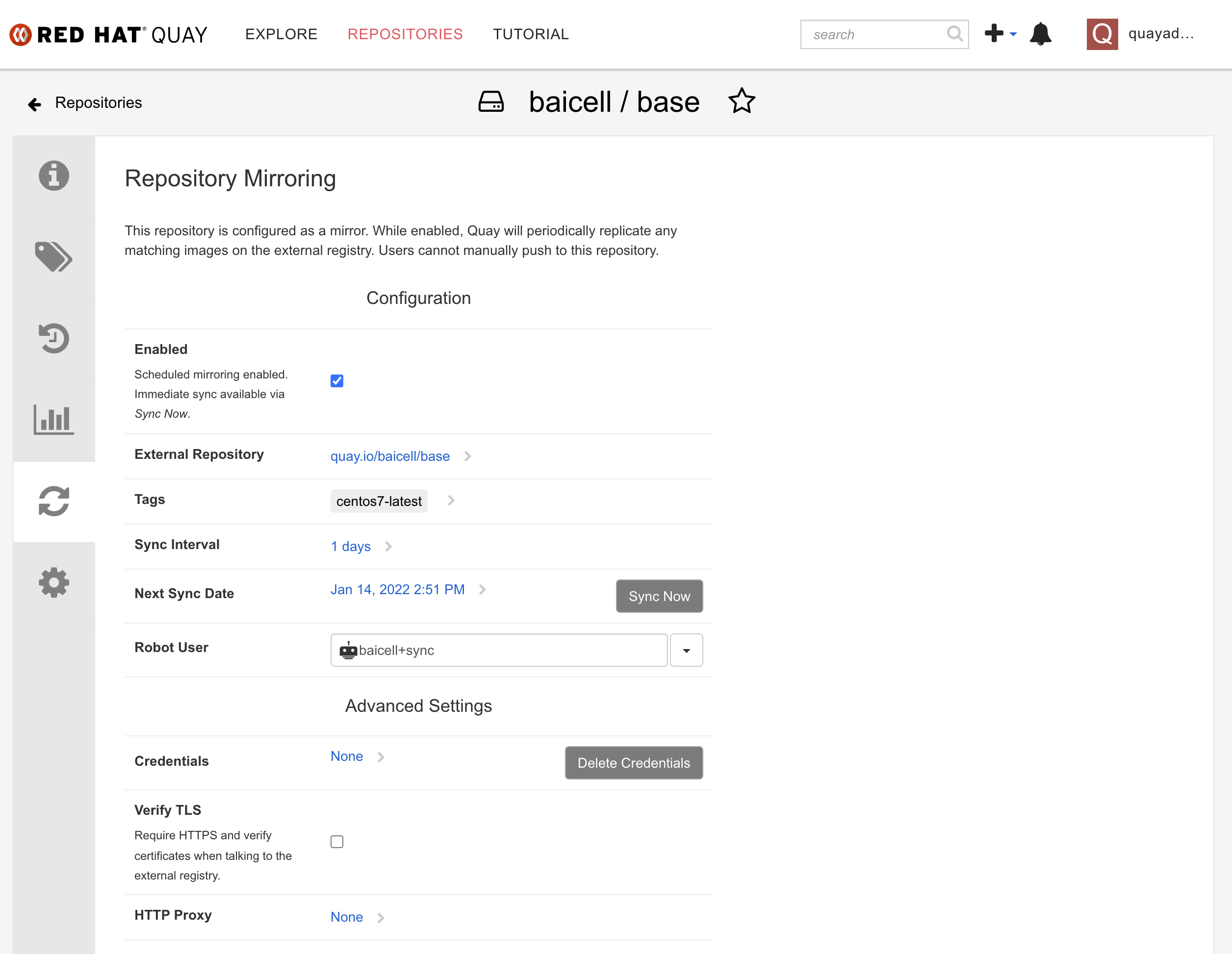 可以在 repo 的历史信息中,看到同步的进度。
可以在 repo 的历史信息中,看到同步的进度。
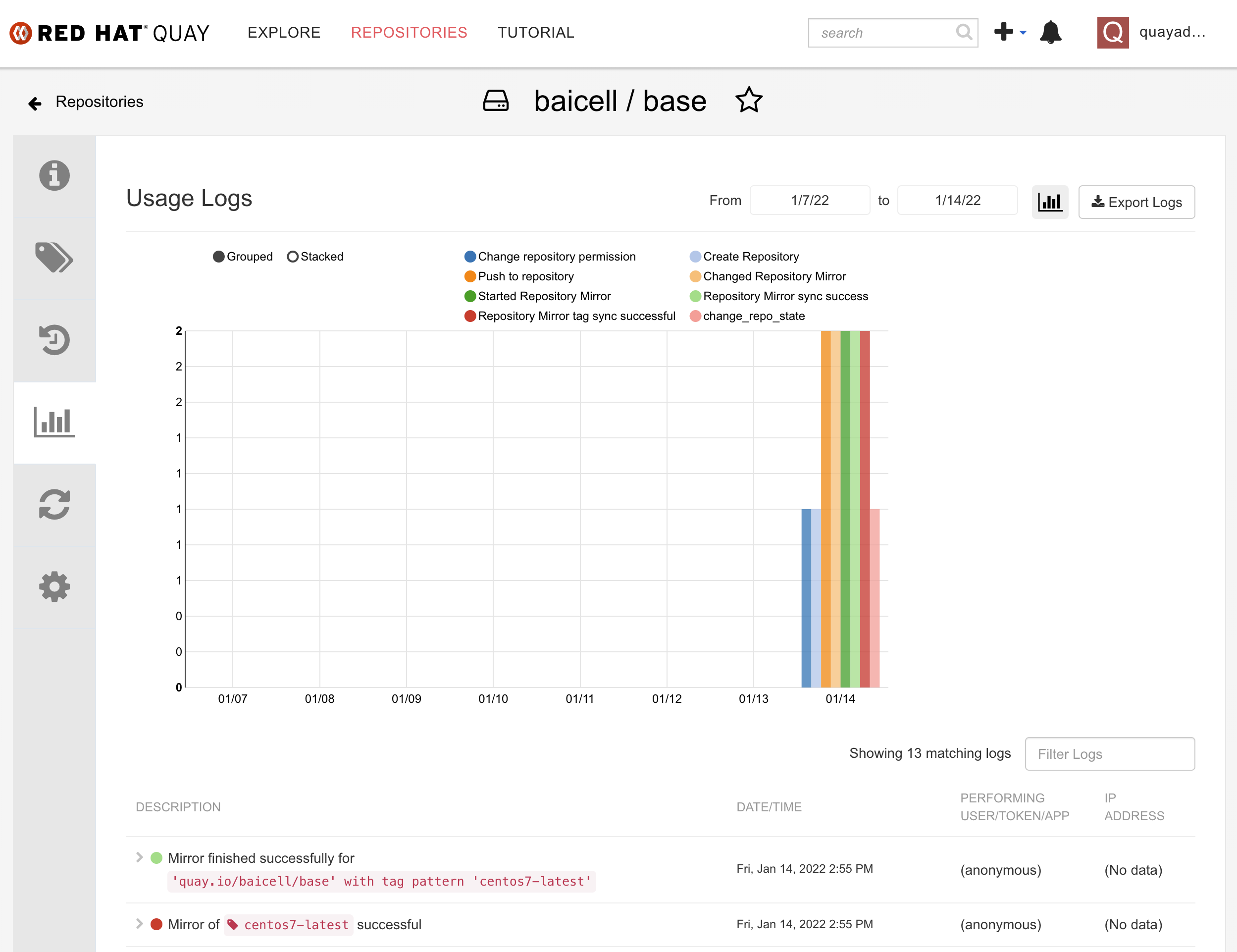 看repo tag的信息,能看到远端的repo已经同步过来了。
看repo tag的信息,能看到远端的repo已经同步过来了。

参考资料:
openshift4
我们的演示,是围绕公司网络里面的容器平台openshift4的,所以我们要装一个openshift4,并且安装一些我们需要组件。
install ocp4
我们装一个最小版本的openshift4,只有一个节点,也就是master/worker混合部署,并且这个节点是kvm。
除了openshift4本身的节点以外,我们还需要helper kvm,这是因为openshift4的安装和运行,依赖云环境,比如load balancer, dns等,但是我们的实验室环境里面,这些都需要自己搭建提供,那么我们就创建一个helper kvm,来模拟和承载这些云服务。
# 配置openshift版本
# import openshift4 install images into quay
export BUILDNUMBER=4.9.12
# 解压缩openshift 客户端软件
tar -xzf /data/ocp4/${BUILDNUMBER}/openshift-client-linux-${BUILDNUMBER}.tar.gz -C /usr/local/sbin/
# 向内部的容器镜像仓库quay,导入openshift4安装介质。
oc image mirror -a /data/registry.auth.json --from-dir=/data/file.registry/ 'file://openshift/release:4.9.12-x86_64*' quaylab.infra.redhat.ren/ocp4/openshift4
# 我们的openshift4是模拟离线模式,所以我们需要一个容器镜像proxy,来桥接下载容器镜像。
# setup nexus
mkdir -p /data/ccn
cd /data/ccn
podman create --name swap quay.io/wangzheng422/qimgs:nexus-fs-image-2022-01-14-2155 ls
podman cp swap:/nexus-image.tgz - > /data/ccn/nexus-image.tgz.tar
podman rm -fv swap
tar vxf nexus-image.tgz.tar
tar zvxf nexus-image.tgz
rm -f nexus-image.tgz*
chown -R 200 /data/ccn/nexus-image
podman run -d -p 8082:8081 -p 8083:8083 -it --name nexus-image -v /data/ccn/nexus-image:/nexus-data:Z docker.io/sonatype/nexus3:3.33.1
# auto start nexus
cd ~/
podman generate systemd --files --name nexus-image
cp -Z container-nexus-image.service /usr/lib/systemd/system
systemctl daemon-reload
systemctl enable --now container-nexus-image.service
# 我们准备安装helper节点
# we follow single node ocp4 deployment
cd /data/kvm
wget -O rhel8.iso 'https://access.cdn.redhat.com/content/origin/files/sha256/1f/1f78e705cd1d8897a05afa060f77d81ed81ac141c2465d4763c0382aa96cadd0/rhel-8.5-x86_64-dvd.iso?user=a768b217cf6ae8041b67586bb4dd5c77&_auth_=1642400208_d400d34f0d5e2caab120537d05b0b8c9'
create_lv() {
var_vg=$1
var_lv=$2
var_size=$3
lvremove -f $var_vg/$var_lv
lvcreate -y -L $var_size -n $var_lv $var_vg
wipefs --all --force /dev/$var_vg/$var_lv
}
create_lv vgdata lvhelper 120G
create_lv vgdata lvbootstrap 120G
create_lv vgdata lvmaster0 120G
export http_proxy="http://192.168.195.54:5085"
export https_proxy=${http_proxy}
wget https://raw.githubusercontent.com/wangzheng422/docker_env/dev/redhat/ocp4/4.9/scripts/helper-ks-rhel8.cfg
unset http_proxy
unset https_proxy
sed -i '0,/^network.*/s/^network.*/network --bootproto=static --device=enp1s0 --gateway=192.168.7.1 --ip=192.168.7.11 --netmask=255.255.255.0 --nameserver=192.168.7.11 --ipv6=auto --activate/' helper-ks-rhel8.cfg
# https://stackoverflow.com/questions/18620153/find-matching-text-and-replace-next-line
sed -i '/^network.*/{n;s/^network.*/network --hostname=ocp4-helper/}' helper-ks-rhel8.cfg
export KVM_DIRECTORY=/data/kvm
virt-install --name="ocp4-Helper" --vcpus=2 --ram=4096 \
--cpu=host-model \
--disk path=/dev/vgdata/lvhelper,device=disk,bus=virtio,format=raw \
--os-variant rhel8.5 --network bridge=baremetal,model=virtio \
--graphics vnc,port=59200 \
--boot menu=on \
--location ${KVM_DIRECTORY}/rhel8.iso \
--disk ${KVM_DIRECTORY}/rhel8.iso,device=cdrom \
--initrd-inject helper-ks-rhel8.cfg --extra-args "inst.ks=file:/helper-ks-rhel8.cfg"
# 装好了helper vm,我们需要配置一下他
# config helper vm
ssh root@192.168.7.11
export YUMIP="192.168.7.1"
cat << EOF > /etc/yum.repos.d/remote.repo
[BaseOS]
name=BaseOS
baseurl=ftp://$YUMIP/rhel/dnf/rhel-8-for-x86_64-baseos-rpms
enabled=1
gpgcheck=0
[AppStream]
name=AppStream
baseurl=ftp://$YUMIP/rhel/dnf/rhel-8-for-x86_64-appstream-rpms
enabled=1
gpgcheck=0
[Ansible]
name=Ansible
baseurl=ftp://$YUMIP/rhel/dnf/ansible-2.9-for-rhel-8-x86_64-rpms
enabled=1
gpgcheck=0
EOF
sed -i 's/#UseDNS yes/UseDNS no/g' /etc/ssh/sshd_config
systemctl restart sshd
cat << EOF > /root/.ssh/config
StrictHostKeyChecking no
UserKnownHostsFile=/dev/null
EOF
echo "allow 192.0.0.0/8" >> /etc/chrony.conf
systemctl enable --now chronyd
# systemctl restart chronyd
chronyc tracking
chronyc sources -v
chronyc sourcestats -v
chronyc makestep
dnf update -y
reboot
dnf -y install ansible git unzip podman python3 buildah skopeo jq pigz
# copy in the ocp installer
mkdir -p /data/ocp4/
# scp ocp4.tgz to /data
# scp * root@192.168.7.11:/data/
cd /data
tar zvxf ocp.*.tgz
tar zvxf registry.*.tgz
cd /data/ocp4
rm -f /data/*.tgz
# update the certification for quay
mkdir -p /etc/crts/ && cd /etc/crts
# scp * root@192.168.7.11:/etc/crts/
/bin/cp -f /etc/crts/redhat.ren.ca.crt /etc/pki/ca-trust/source/anchors/
update-ca-trust extract
# create ssh key
ssh-keygen
# extract install ansible playbooks
cd /data/ocp4
unzip ocp4-upi-helpernode.zip
cd /data/ocp4/ocp4-upi-helpernode-master
# 给ansible playbook配置参数文件
cat << 'EOF' > /data/ocp4/ocp4-upi-helpernode-master/vars.yaml
---
ocp_version: 4.9.12
ssh_gen_key: false
staticips: true
firewalld: false
dns_forward: yes
iso:
iso_dl_url: "/data/ocp4/rhcos-live.x86_64.iso"
my_iso: "rhcos-live.iso" # this is internal file, just leave as it.
helper:
name: "helper"
ipaddr: "192.168.7.11"
networkifacename: "enp1s0"
gateway: "192.168.7.1"
netmask: "255.255.255.0"
dns:
domain: "redhat.ren"
clusterid: "ocp4"
forwarder1: "192.168.7.1"
forwarder2: "192.168.7.1"
bootstrap:
name: "bootstrap"
ipaddr: "192.168.7.12"
interface: "enp1s0"
install_drive: "vda"
manual: false
masters:
- name: "master-0"
ipaddr: "192.168.7.13"
interface: "enp1s0"
install_drive: "vda"
manual: false
# - name: "master-1"
# ipaddr: "192.168.7.14"
# interface: "enp1s0"
# install_drive: "vda"
# - name: "master-2"
# ipaddr: "192.168.7.15"
# interface: "enp1s0"
# install_drive: "vda"
workers:
- name: "worker-0"
ipaddr: "192.168.7.16"
interface: "eno1"
install_drive: "sda"
# - name: "worker-1"
# ipaddr: "192.168.7.17"
# interface: "enp1s0"
# install_drive: "sda"
# - name: "worker-2"
# ipaddr: "192.168.7.18"
# interface: "enp1s0"
# install_drive: "vda"
# - name: "infra-0"
# ipaddr: "192.168.7.19"
# interface: "enp1s0"
# install_drive: "vda"
# - name: "infra-1"
# ipaddr: "192.168.7.20"
# interface: "enp1s0"
# install_drive: "vda"
# - name: "worker-3"
# ipaddr: "192.168.7.21"
# interface: "enp1s0"
# install_drive: "vda"
# - name: "worker-4"
# ipaddr: "192.168.7.22"
# interface: "enp1s0"
# install_drive: "vda"
others:
- name: "registry"
ipaddr: "192.168.7.1"
- name: "yum"
ipaddr: "192.168.7.1"
- name: "quay"
ipaddr: "192.168.7.1"
- name: "nexus"
ipaddr: "192.168.7.1"
- name: "git"
ipaddr: "192.168.7.1"
otherdomains:
- domain: "rhv.redhat.ren"
hosts:
- name: "manager"
ipaddr: "192.168.7.71"
- name: "rhv01"
ipaddr: "192.168.7.72"
- domain: "others.redhat.ren"
hosts:
- name: "*"
ipaddr: "192.168.7.71"
- name: "*.apps"
ipaddr: "192.168.7.71"
- domain: "infra.redhat.ren"
hosts:
- name: "registry"
ipaddr: "192.168.7.1"
- name: "yum"
ipaddr: "192.168.7.1"
- name: "quaylab"
ipaddr: "192.168.7.1"
- name: "nexus"
ipaddr: "192.168.7.1"
- name: "git"
ipaddr: "192.168.7.1"
force_ocp_download: false
remove_old_config_files: false
ocp_client: "file:///data/ocp4/{{ ocp_version }}/openshift-client-linux-{{ ocp_version }}.tar.gz"
ocp_installer: "file:///data/ocp4/{{ ocp_version }}/openshift-install-linux-{{ ocp_version }}.tar.gz"
ocp_bios: "file:///data/ocp4/rhcos-metal.x86_64.raw.gz"
ppc64le: false
arch: 'x86_64'
chronyconfig:
enabled: true
content:
- server: "192.168.7.11"
options: iburst
setup_registry: # don't worry about this, just leave it here
deploy: false
registry_image: docker.io/library/registry:2
local_repo: "ocp4/openshift4"
product_repo: "openshift-release-dev"
release_name: "ocp-release"
release_tag: "4.6.1-x86_64"
ocp_filetranspiler: "file:///data/ocp4/filetranspiler.tgz"
registry_server: "registry.infra.redhat.ren:5443"
EOF
# ansible 脚本要运行很多次,这是第一次,主要是装云服务,配置他们
cd /data/ocp4/ocp4-upi-helpernode-master
ansible-playbook -e @vars.yaml tasks/main.yml
mkdir -p /data/install
cd /data/install
# vi install-config.yaml
cat << EOF > /data/install/install-config.yaml
apiVersion: v1
baseDomain: redhat.ren
compute:
- hyperthreading: Enabled
name: worker
replicas: 0
controlPlane:
hyperthreading: Enabled
name: master
replicas: 1
metadata:
name: ocp4
networking:
clusterNetworks:
- cidr: 10.128.0.0/14
hostPrefix: 23
networkType: OVNKubernetes
serviceNetwork:
- 172.30.0.0/16
platform:
none: {}
pullSecret: '{"auths":{"registry.ocp4.redhat.ren:5443": {"auth": "ZHVtbXk6ZHVtbXk=","email": "noemail@localhost"},"quaylab.infra.redhat.ren": {"auth": "cXVheWFkbWluOnBhc3N3b3Jk","email": "noemail@localhost"}}}'
sshKey: |
$( cat /root/.ssh/id_rsa.pub | sed 's/^/ /g' )
additionalTrustBundle: |
$( cat /etc/crts/redhat.ren.ca.crt | sed 's/^/ /g' )
imageContentSources:
- mirrors:
- quaylab.infra.redhat.ren/ocp4/openshift4
source: quay.io/openshift-release-dev/ocp-release
- mirrors:
- quaylab.infra.redhat.ren/ocp4/openshift4
source: quay.io/openshift-release-dev/ocp-v4.0-art-dev
EOF
# 清空之前的openshift安装缓存,并且创建新的ignition files
cd /data/install/
/bin/rm -rf *.ign .openshift_install_state.json auth bootstrap manifests master*[0-9] worker*[0-9]
openshift-install create manifests --dir=/data/install
# 我们有一些自定义的ignition配置,把他们加进去
# copy ntp related config
/bin/cp -f /data/ocp4/ocp4-upi-helpernode-master/machineconfig/* /data/install/openshift/
# copy image registry proxy related config
cd /data/ocp4
bash image.registries.conf.sh nexus.infra.redhat.ren:8083
/bin/cp -f /data/ocp4/image.registries.conf /etc/containers/registries.conf.d/
/bin/cp -f /data/ocp4/99-worker-container-registries.yaml /data/install/openshift
/bin/cp -f /data/ocp4/99-master-container-registries.yaml /data/install/openshift
# 创建 ignition 文件
cd /data/install/
openshift-install create ignition-configs --dir=/data/install
cd /data/ocp4/ocp4-upi-helpernode-master
# 我们来为每个主机,复制自己版本的ign,并复制到 web server 的目录下
ansible-playbook -e @vars.yaml tasks/ign.yml
# 我们为每个节点创建各自的iso文件
cd /data/ocp4/ocp4-upi-helpernode-master
ansible-playbook -e @vars.yaml tasks/iso.yml
# 接下来,我们把 master, worker 的启动iso复制到宿主机上
# 并启动kvm,将自动开始安装 master, worker 节点
# on kvm host 172.21.6.103
export KVM_DIRECTORY=/data/kvm
mkdir -p ${KVM_DIRECTORY}
cd ${KVM_DIRECTORY}
scp root@192.168.7.11:/data/install/{*boot*,*master-0,*worker-0}.iso ${KVM_DIRECTORY}/
virt-install --name=ocp4-bootstrap --vcpus=4 --ram=8192 \
--disk path=/dev/vgdata/lvbootstrap,device=disk,bus=virtio,format=raw \
--os-variant rhel8.5 --network bridge=baremetal,model=virtio \
--graphics vnc,port=59001 \
--boot menu=on --cdrom ${KVM_DIRECTORY}/rhcos_install-bootstrap.iso
virt-install --name=ocp4-master-0 --vcpus=16 --ram=73728 \
--cpu=host-model \
--disk path=/dev/vgdata/lvmaster0,device=disk,bus=virtio,format=raw \
--os-variant rhel8.5 --network bridge=baremetal,model=virtio \
--graphics vnc,port=59002 \
--boot menu=on --cdrom ${KVM_DIRECTORY}/rhcos_install-master-0.iso
# 回到helper vm上,等待安装结束
# back to helper vm
cd /data/install
export KUBECONFIG=/data/install/auth/kubeconfig
echo "export KUBECONFIG=/data/install/auth/kubeconfig" >> ~/.bashrc
oc completion bash | sudo tee /etc/bash_completion.d/openshift > /dev/null
dnf -y install jq
oc get csr | grep -v Approved
oc get csr -ojson | jq -r '.items[] | select(.status == {} ) | .metadata.name' | xargs oc adm certificate approve
cd /data/install
openshift-install wait-for bootstrap-complete --log-level debug
cd /data/install
openshift-install wait-for install-complete --log-level debug
# INFO To access the cluster as the system:admin user when using 'oc', run 'export KUBECONFIG=/data/install/auth/kubeconfig'
# INFO Access the OpenShift web-console here: https://console-openshift-console.apps.ocp4.redhat.ren
# INFO Login to the console with user: "kubeadmin", and password: "eLVhg-TUx3X-fWYL9-dHepi"
install tekton(ci/cd pipeline)
openshift pipeline 官方安装文档写的很好,照着做,点一下鼠标就好了。
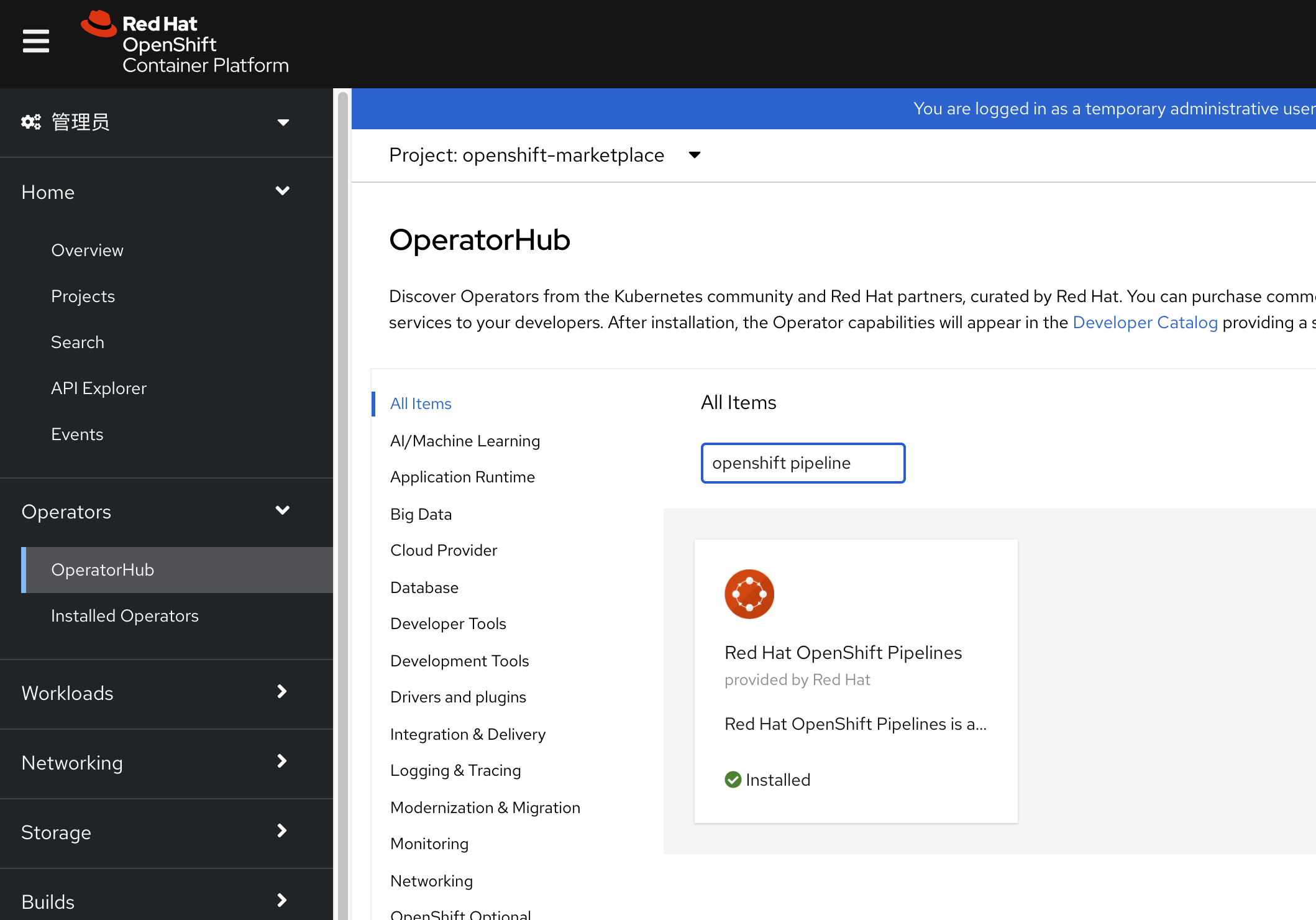
install argocd(ci/cd gitops)
openshift gitops官方安装文档写的很好,照着做,点一下鼠标就好了。

install hostpath-provisioner from kubevirt
我们需要在openshift上的简单存储方案,那么我们就借用openshift virtulization来搞,他里面有一个hostpath组件
以下是配置要点
# 在节点上创建对应目录,并设置selinux权限
cat << EOF > /data/install/host-path.yaml
---
apiVersion: machineconfiguration.openshift.io/v1
kind: MachineConfig
metadata:
name: 50-set-selinux-for-hostpath-master
labels:
machineconfiguration.openshift.io/role: master
spec:
config:
ignition:
version: 3.2.0
systemd:
units:
- contents: |
[Unit]
Description=Set SELinux chcon for hostpath baicell
Before=kubelet.service
[Service]
Type=oneshot
RemainAfterExit=yes
ExecStartPre=-mkdir -p /var/hostpath
ExecStart=chcon -Rt container_file_t /var/hostpath/
[Install]
WantedBy=multi-user.target
enabled: true
name: hostpath-baicell.service
EOF
oc create -f /data/install/host-path.yaml
# 创建hostpath配置
cat << EOF > /data/install/host-path-provision.yaml
apiVersion: hostpathprovisioner.kubevirt.io/v1beta1
kind: HostPathProvisioner
metadata:
name: hostpath-provisioner
spec:
imagePullPolicy: IfNotPresent
pathConfig:
path: "/var/hostpath"
useNamingPrefix: false
EOF
oc create -f /data/install/host-path-provision.yaml -n openshift-cnv
# 创建storage class配置
cat << EOF > /data/install/host-path-storage-class.yaml
apiVersion: storage.k8s.io/v1
kind: StorageClass
metadata:
name: hostpath-provisioner
provisioner: kubevirt.io/hostpath-provisioner
reclaimPolicy: Delete
volumeBindingMode: WaitForFirstConsumer
EOF
oc create -f /data/install/host-path-storage-class.yaml
CI/CD in shell
CI/CD是一种理念,强调的是快速的从业务构想,到产品代码开发,到产品的上线以及后面的自动维护和升级。具体采用什么工具,各个团队和公司的情况不同,所以需要自己去研究。但是原则是,用自己熟悉的,能掌控的,能快速解决问题的就行。
根据我们的整体CI/CD设计,我们做2个版本的CI/CD,一个是用最简单的脚本实现,另外一个用openshift4的工具实现。这两个版本并没有谁好谁坏,只不过脚本的实现方式,更适合小团队,而openshift4的工具,更适合大团队。因为在大团队里面,沟通是一项成本非常高的活动,而openshift4中提供的这种工具,能很大程度的降低团队内部的沟通成本,同时简化和模版化的配置,降低配置错误的可能性,所以推荐团队使用。
容器镜像版本号
容器镜像都版本,比如 quay.io/baicell/fpga-driver:set_ip.v06 ,set_ip.v06就是版本号,这个版本号可以根据公司和团队的需求,进行格式定义,一般会有软件版本,架构信息,构建日期等信息。我们这个演示,大部分都用日期时间戳的方式。有的时候,我们还会把构建者信息通过label的方式放到容器里面,不过这样并不直观,一般是把需要的信息,尽量压缩到镜像的版本号里面。
注意,版本号格式虽然是随意的,但是一旦在公司/团队内部定义下来,就要尽量贯彻执行遵循执行。
build image && sync image
我们先来看看,怎么用脚本实现容器镜像的自动构建和自动上传/同步
for vbbu app
先看看vBBU这个应用的容器镜像构建,这个镜像的特点是非常大,我们已经在公有云上构建了他的编译基础版本,有6G大小,并使用quay的功能,把他异步的同步到公司内网中,接下来,我们就进行增量的构建。并把构建结果上传到公司内部的镜像仓库中。
# on helper vm
# get git repo from gitee, and copy to helper
mkdir -p /data/cicd
cd /data/cicd
wget -O main.zip https://gitee.com/wangzheng422/container.build.demo/repository/archive/main.zip
# scp main.zip root@192.168.7.11:/data/tmp/
cd /data/cicd
unzip main.zip
cd /data/cicd/container.build.demo-main/vbbu
var_date=$(date '+%Y-%m-%d-%H%M')
podman build --no-cache --build-arg REGISTRY=quaylab.infra.redhat.ren -t quaylab.infra.redhat.ren/baicell/vbbu:$var_date .
podman push quaylab.infra.redhat.ren/baicell/vbbu:$var_date
echo quaylab.infra.redhat.ren/baicell/vbbu:$var_date
# sync to public cloud
podman tag quaylab.infra.redhat.ren/baicell/vbbu:$var_date quay.io/baicell/vbbu:$var_date
podman push quay.io/baicell/vbbu:$var_date
for fpga driver
接下来,我们看看如何构建fpga driver的容器镜像。这个进行很小,我们就直接在github上面,用action直接自动构建了。
以下是假设我们需要在公有云上,手动编译的步骤。
# on public cloud host (vultr)
git clone https://github.com/wangzheng422/container.build.demo
cd container.build.demo/fpga
var_date=$(date '+%Y-%m-%d-%H%M')
podman build --no-cache -t quay.io/baicell/fpga-driver:$var_date -f driver.Dockerfile .
podman push quay.io/baicell/fpga-driver:$var_date
auto deploy to openshift
自动化部署,我们采用k8s原生支持的kustomize来做。用kustomize倒不是他多强大,只不过他很简单,可以整体上线和下线。
# on helper vm
oc new-project baicell
oc project baicell
oc create sa demo
oc adm policy add-scc-to-user privileged -z demo
mkdir -p /data/cicd
cd /data/cicd
wget -O main.zip https://gitee.com/wangzheng422/container.build.demo/repository/archive/main.zip
unzip main.zip
cd container.build.demo-main/deploy.demo/
# oc new-project baicell
oc -n baicell kustomize .
oc -n baicell apply -k .
# to restore
oc -n baicell delete -k .
CI/CD in openshift4
现在我们来看看,如果用openshift4里面自带的功能,如何用开源的方式来实现ci/cd。
tekton / pipeline
首先我们来看看pipeline/tekton。我们先把配置过程,用截屏的方式记录一下。
我们已经定义好了一个pipeline,这个pipeline有2步组成,一个是用git的方式,从远端clone一个项目,另外一个,是用buildah来编译镜像。

我们点击编辑pipeline以后,进入了编辑流水线的页面,略过名称这里的配置,我们能看到一个流程图编辑界面,鼠标放到其中的步骤上,可以新增步骤/task,注意最后有一个workspace,这里面,我们需要配置一个存储,好让数据可以在不同task之间流动。
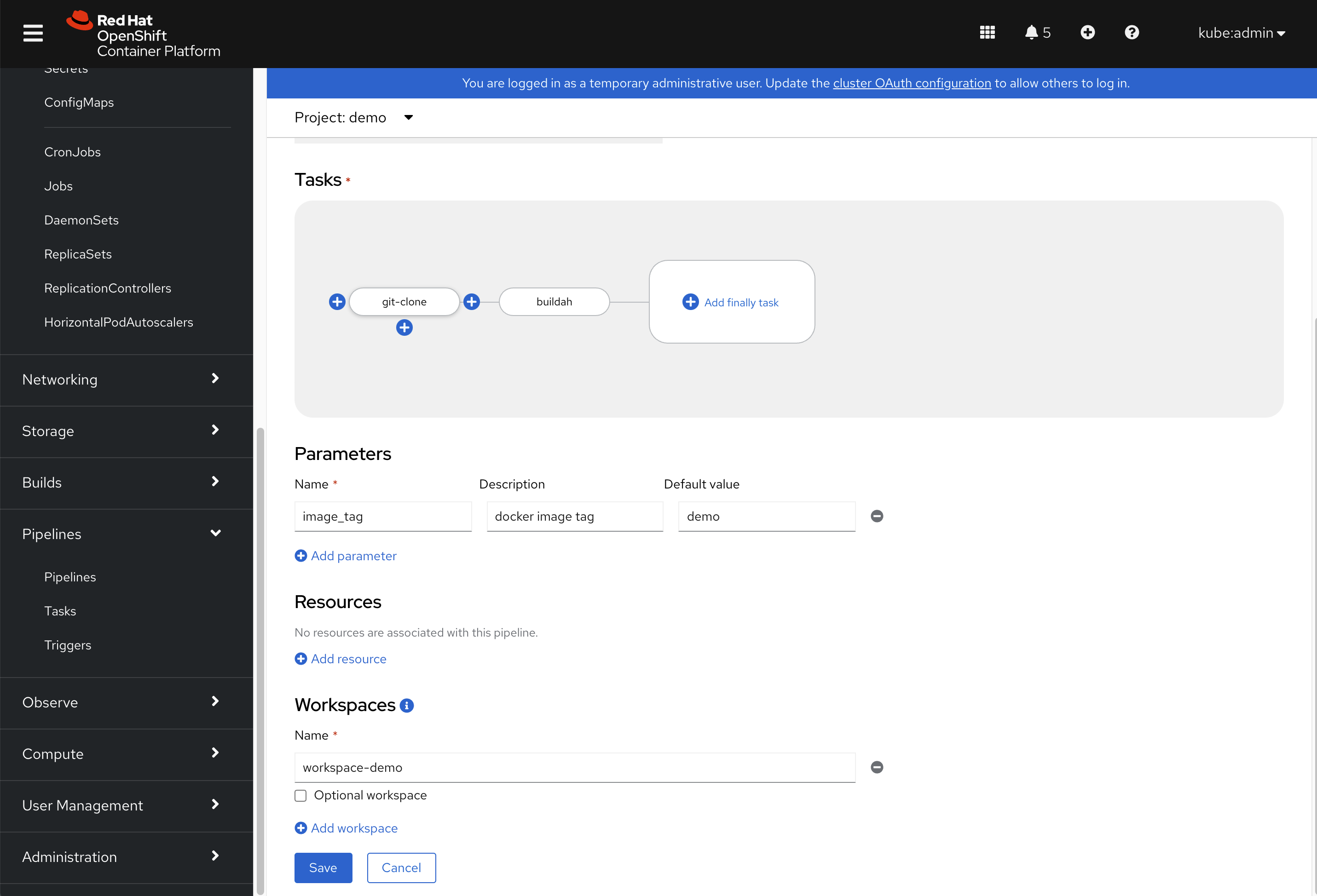
点击某一个步骤/task以后,我们就可以配置这个步骤的参数,以buildah为例子,我们给他配置镜像名称等参数。
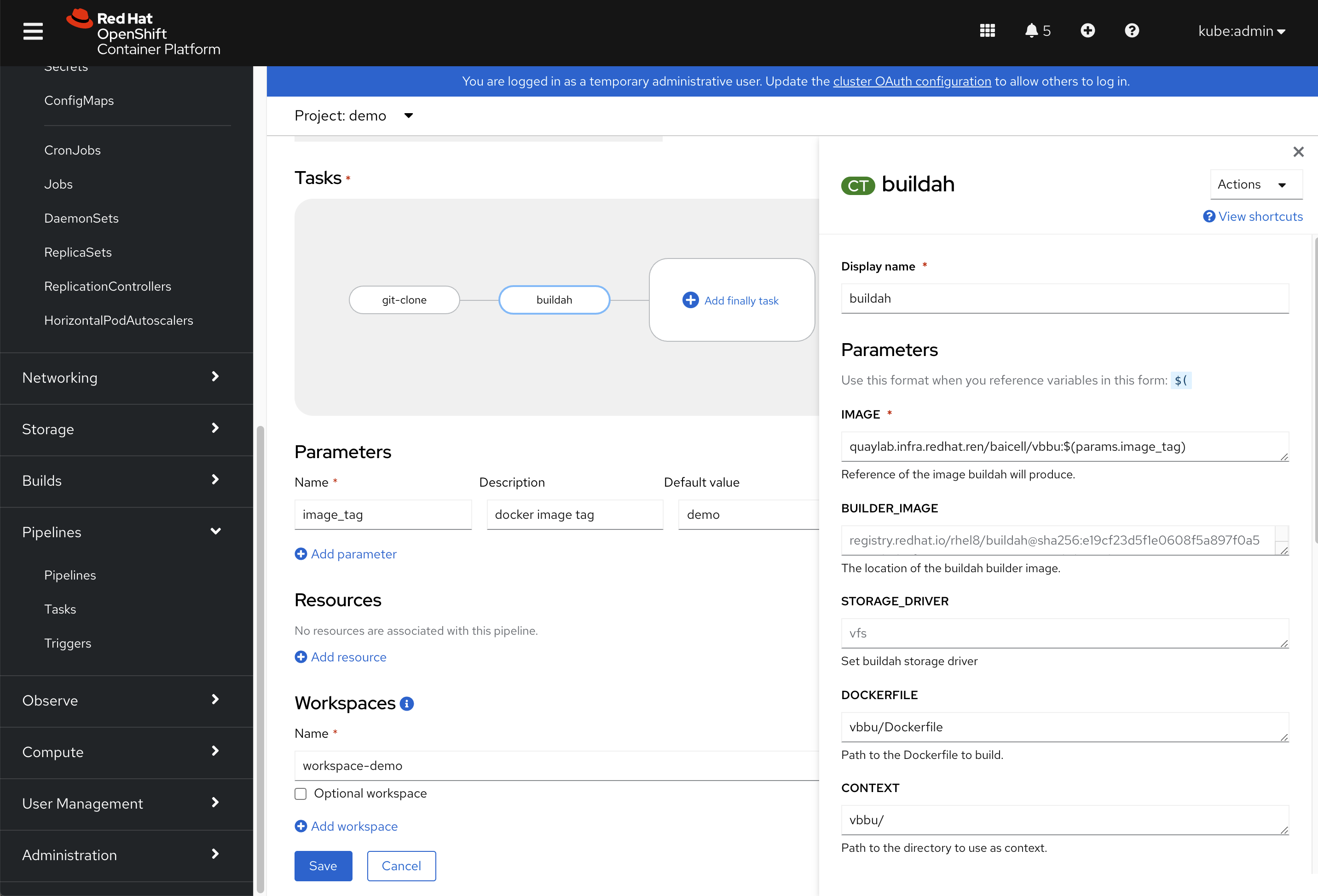
pipeline的每次运行,都会有记录,叫pipeline run,我们可以进入每个pipeline run,看那一次运行的日志。
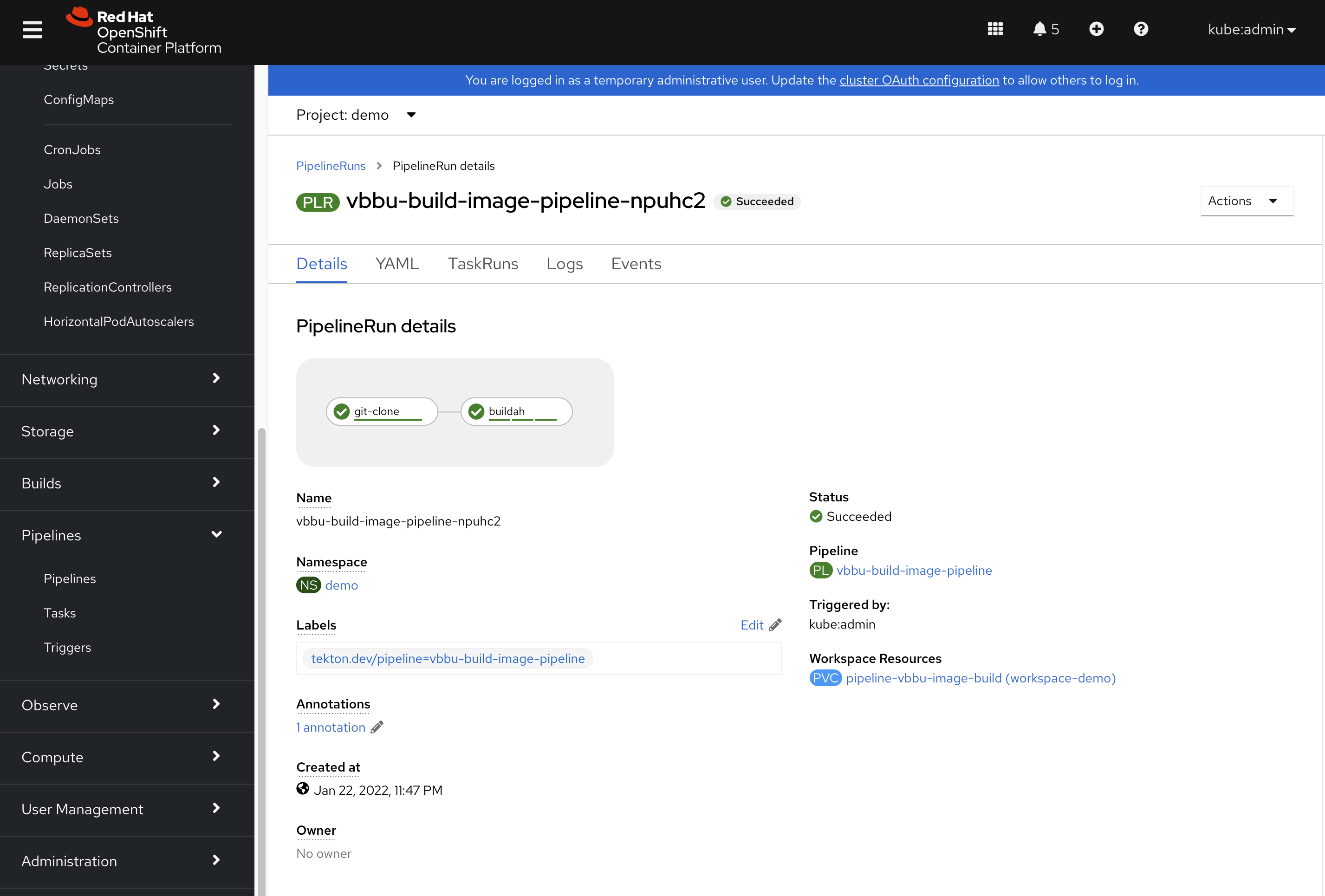
pipeline会对所有属于自己的pipeline run,进行简单的统计。
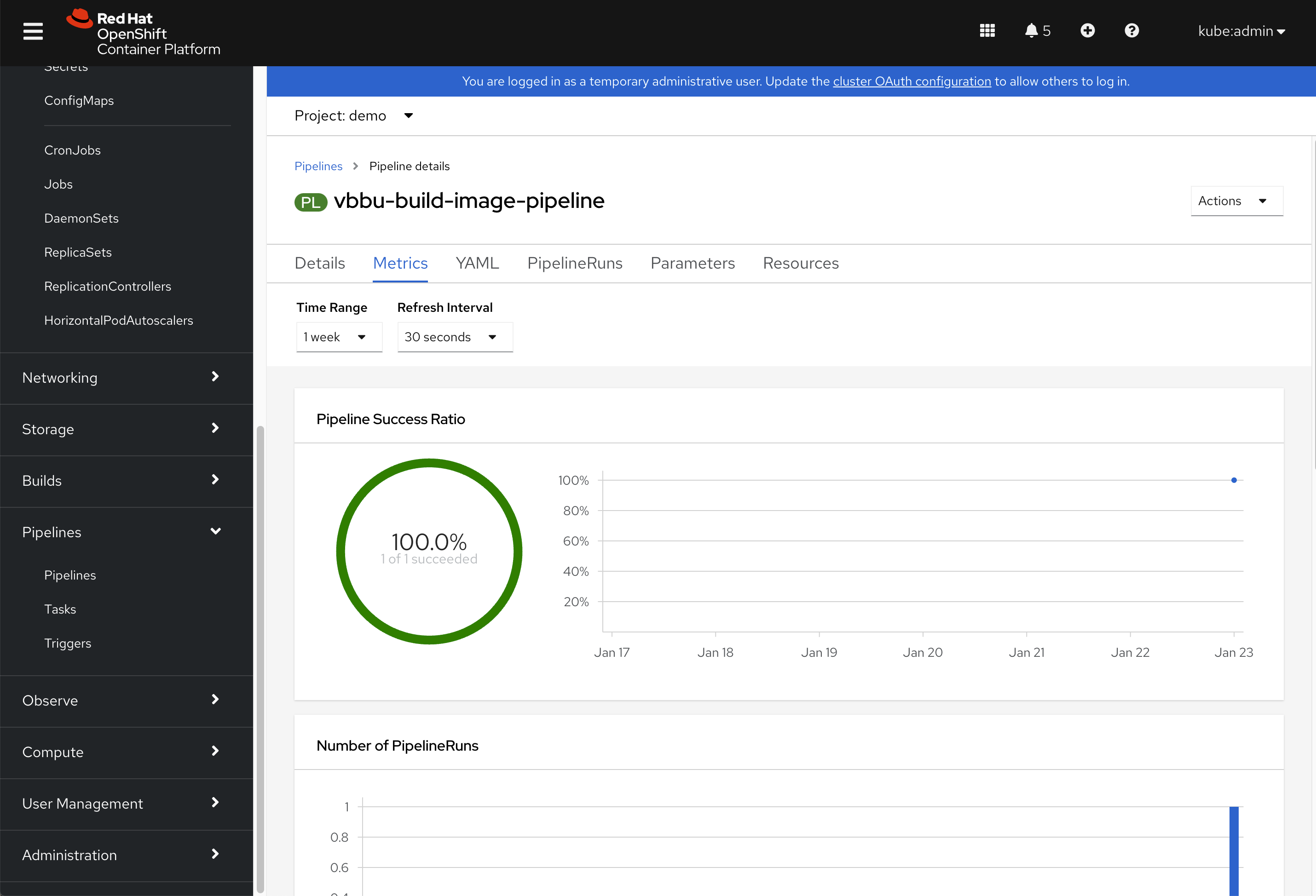
接下来,我们看配置的一些点。
oc new-project demo
oc project demo
# 要给service account创建push用的token
# https://docs.openshift.com/container-platform/4.9/openshift_images/managing_images/using-image-pull-secrets.html
oc create secret docker-registry pipeline-push-quaylab \
--docker-server=quaylab.infra.redhat.ren \
--docker-username=quayadmin \
--docker-password=password \
--docker-email=quayadmin@redhat.ren
oc secrets link pipeline pipeline-push-quaylab --for=pull,mount
# 我们需要定义存储,给pipeline使用
# we define a pvc for the pipeline
cat << EOF > /data/cicd/pipeline.pvc.yaml
kind: PersistentVolumeClaim
apiVersion: v1
metadata:
name: pipeline-vbbu-image-build
namespace: demo
spec:
accessModes:
- ReadWriteOnce
resources:
requests:
storage: 1Gi
storageClassName: hostpath-provisioner
volumeMode: Filesystem
EOF
oc create -f /data/cicd/pipeline.pvc.yaml
# 我们在界面上定义的pipeline,实际的yaml长这个样子,可以直接在命令行上创建。
# we define a pipeline
cat << EOF > /data/cicd/pipeline.yaml
apiVersion: tekton.dev/v1beta1
kind: Pipeline
metadata:
name: vbbu-build-image-pipeline
namespace: demo
spec:
params:
- default: demo
description: docker image tag
name: image_tag
type: string
tasks:
- name: git-clone
params:
- name: url
value: 'https://gitee.com/wangzheng422/container.build.demo'
- name: httpProxy
value: 'http://192.168.7.1:18080'
- name: httpsProxy
value: 'http://192.168.7.1:18080'
taskRef:
kind: ClusterTask
name: git-clone
workspaces:
- name: output
workspace: workspace-demo
- name: buildah
params:
- name: IMAGE
value: 'quaylab.infra.redhat.ren/baicell/vbbu:$(params.image_tag)'
- name: DOCKERFILE
value: vbbu/Dockerfile
- name: CONTEXT
value: vbbu/
- name: TLSVERIFY
value: 'false'
- name: BUILD_EXTRA_ARGS
value: '--build-arg REGISTRY=''quaylab.infra.redhat.ren'''
runAfter:
- git-clone
taskRef:
kind: ClusterTask
name: buildah
workspaces:
- name: source
workspace: workspace-demo
workspaces:
- name: workspace-demo
EOF
oc create -f /data/cicd/pipeline.yaml
argocd / gitops
接下来,我们来看看openshift4里面的gitops,他使用argocd做的。
gitops/argocd有专门的界面,在这里找登录位置,直接点击,用SSO登录就可以,默认operator都给你配置好了。

接入gitops/argocd界面后,我们要配置git源

然后创建应用
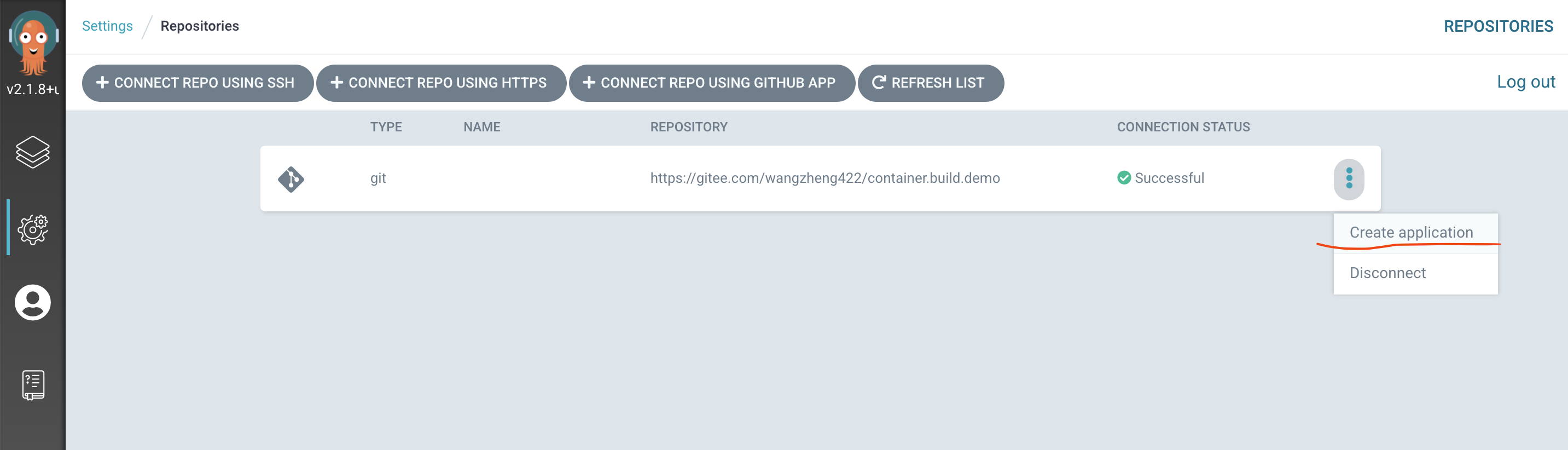
应用配置的关键信息,有git源,目标cluster(默认就好),git里面的路径等。后面有yaml配置,可以直接使用。

应用创建好以后,长这个样子
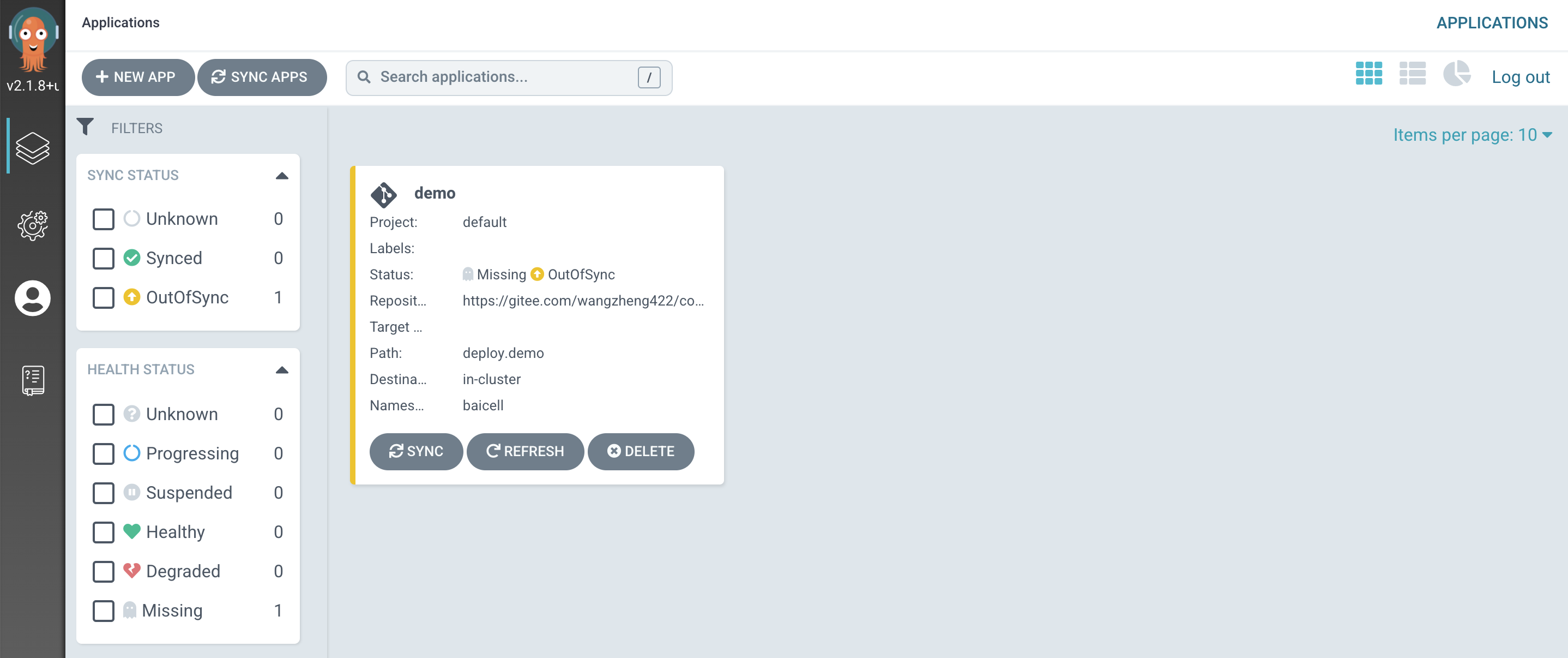
我们进入应用,看到了应用的结构图,很漂亮,我们点击同步,让gitops生效。这个时候,系统会根据git里面的yaml配置,来创建k8s对象。

gitops成功以后,拓扑图更好看了,他把隐藏创建的一些系统对象,也显示出来了。

回到概览页面,能看到,我们的应用已经正常了。
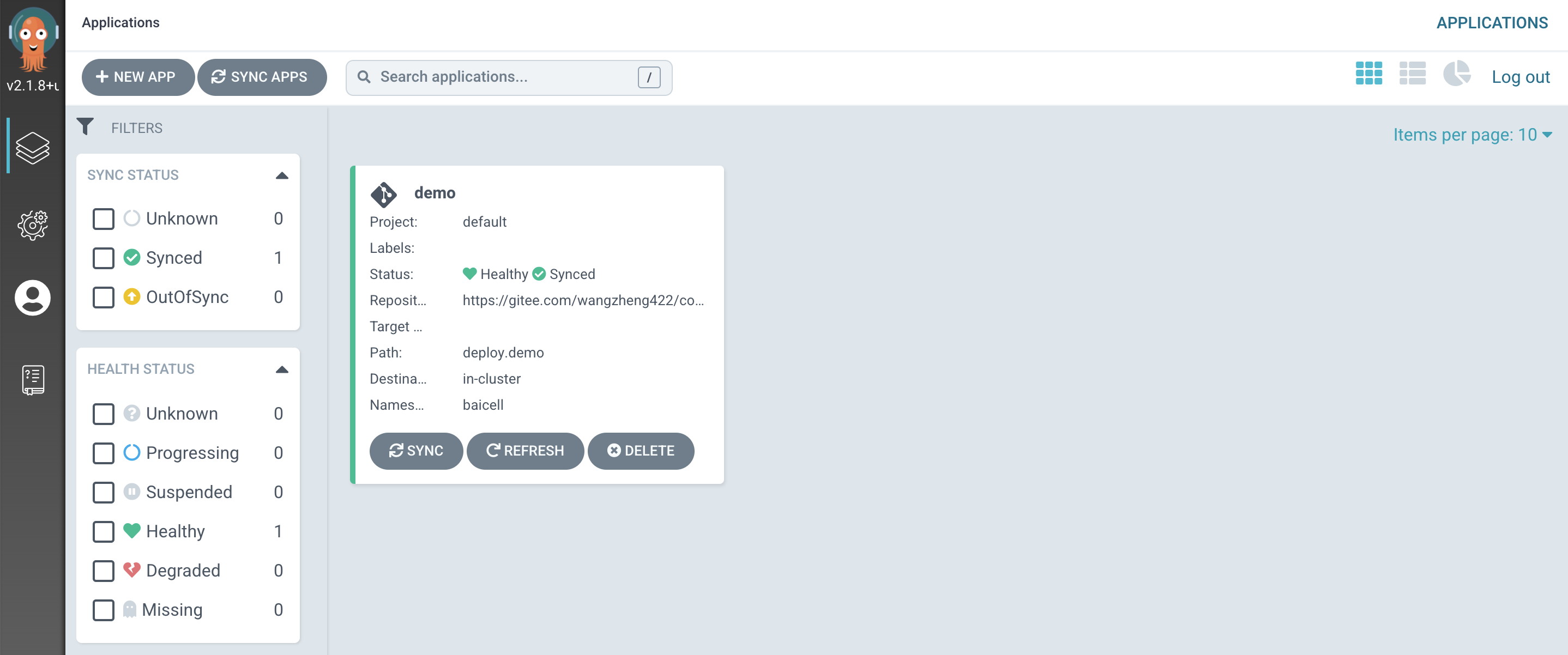
以下是一些用到的命令。
# 给被管理project打标签,让这个project被gitops管理。
oc label namespace baicell argocd.argoproj.io/managed-by=openshift-gitops
oc api-resources | grep argo
# applications app,apps argoproj.io/v1alpha1 true Application
# applicationsets appset,appsets argoproj.io/v1alpha1 true ApplicationSet
# appprojects appproj,appprojs argoproj.io/v1alpha1 true AppProject
# argocds argoproj.io/v1alpha1 true ArgoCD
oc project openshift-gitops
# 创建我们的gitops应用,这个可以直接创建,剩的在界面上敲字了。
cat << EOF > /data/cicd/gitops-app.yaml
apiVersion: argoproj.io/v1alpha1
kind: Application
metadata:
name: demo
namespace: openshift-gitops
spec:
destination:
namespace: baicell
server: https://kubernetes.default.svc
project: default
source:
path: deploy.demo
repoURL: https://gitee.com/wangzheng422/container.build.demo
EOF
oc create -f /data/cicd/gitops-app.yaml
oc get applications
# NAME SYNC STATUS HEALTH STATUS
# demo Synced Healthy
